| Unable to connect the HUAWEI FreeBuds/FreeLace series earphones and the WATCH Buds earbuds to a computer |
- This guide describes how to connect HUAWEI earphones to a computer. To learn how to connect the earphones to a phone/tablet, please refer to Unable to connect HUAWEI FreeBuds or FreeLace series earphones to a phone/tablet.
- To connect devices other than HUAWEI earphones, such as earphones of other brands, vehicles, watches, bands, and speakers, please refer to their respective user guide or consult the manufacturers.
If your HUAWEI earphones cannot connect or be detected, or if the Bluetooth name is not displayed, perform the following steps to troubleshoot:
- Check whether the earphones have enough power (the earphone indicator light is yellow or green). If you are using WATCH Buds, swipe down on the watch screen to open the shortcut menu to check the earphone's battery level. If the earphones can't be charged, please refer to My HUAWEI FreeBuds series earphones or the charging case cannot be charged or charge slowly.
- Put the two earphones into the charging case, do not close the lid, and press and hold the function button for more than 2 seconds until the indicator light flashes to enter Pairing mode. If you are using WATCH Buds, open the watch cover and take out the earbuds, keep the cover open, and press and hold the watch crown for 2 seconds until the watch notifies you that the earbuds are in Pairing mode.
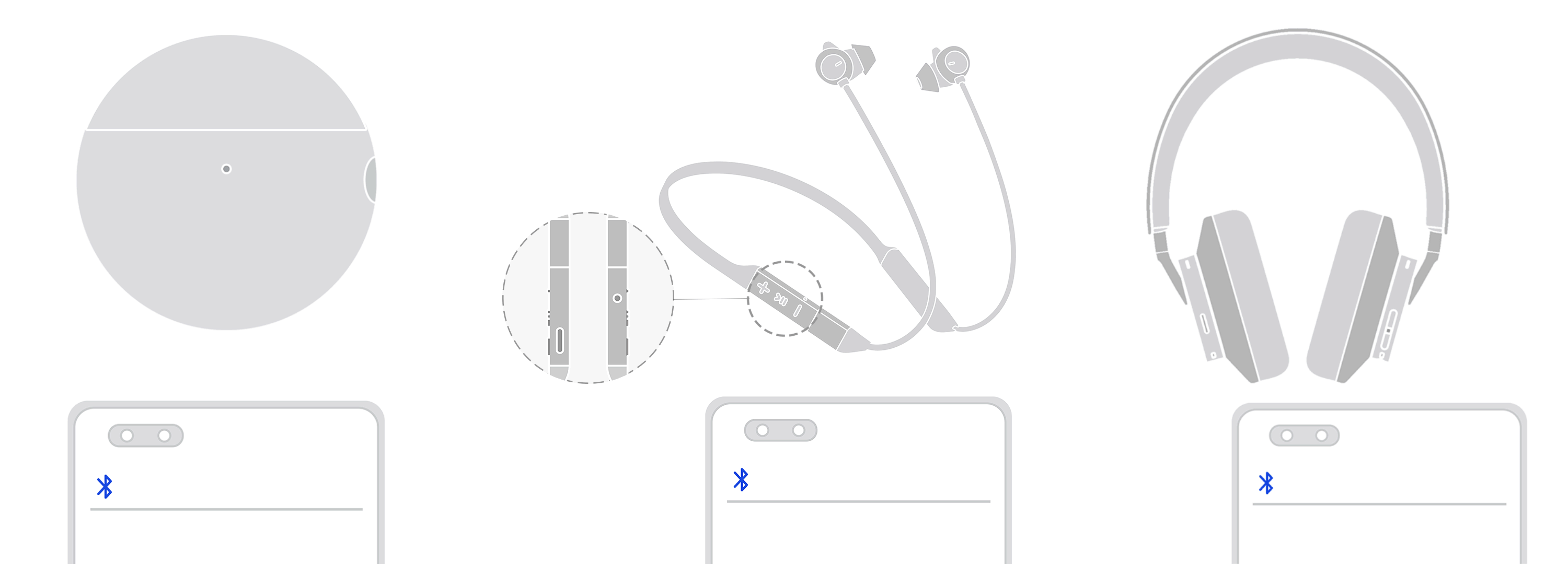
- Turn on your computer's Bluetooth.
- Go to , enable Bluetooth, and select the Bluetooth earphones to be connected.
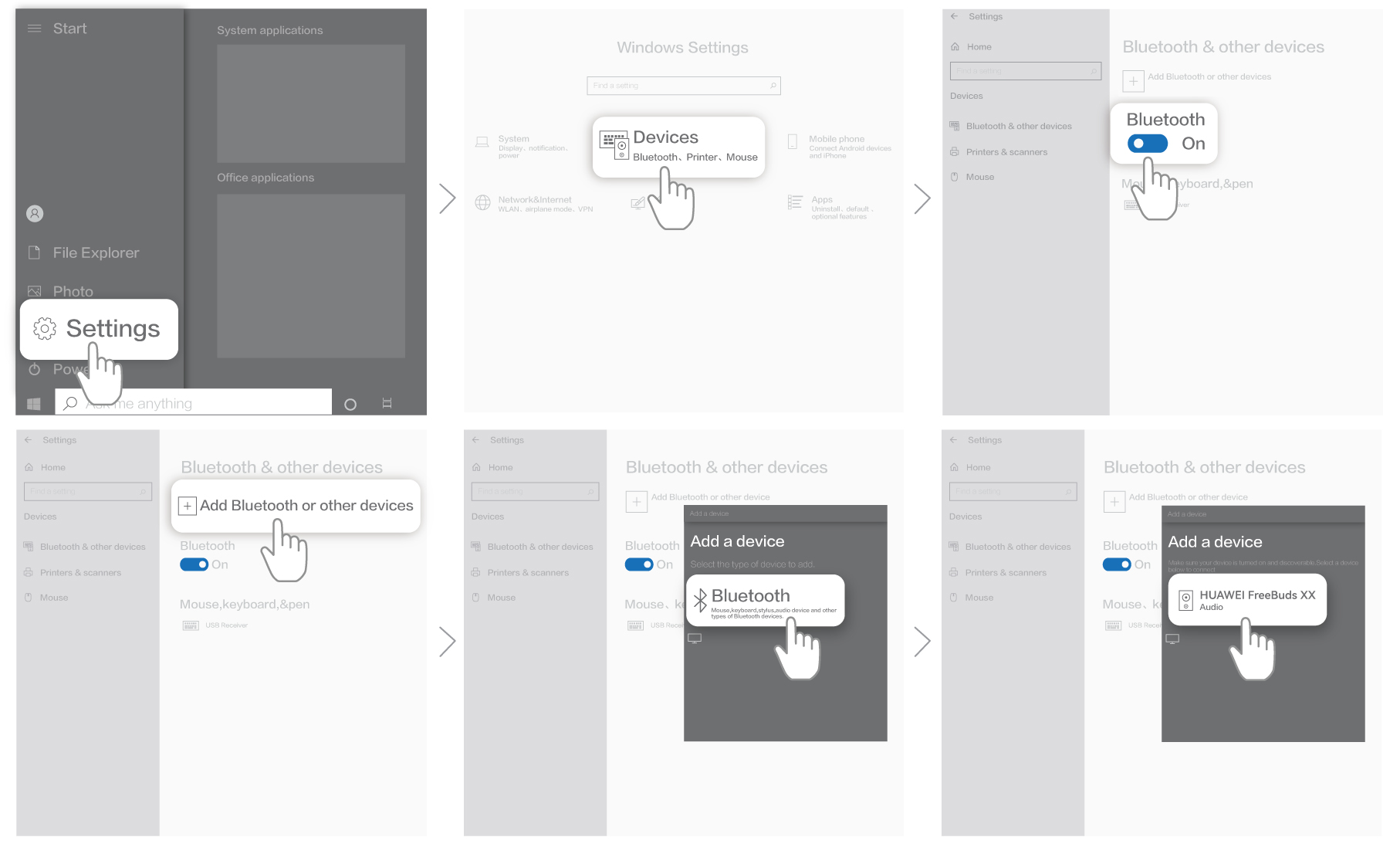
- For a computer running Windows 11, go to , enable Bluetooth, select Add a device, and select the Bluetooth earphones to be connected.
- Go to , enable Bluetooth, and select the Bluetooth earphones to be connected.
- Update your earphone firmware and the Bluetooth driver of the computer to the latest version, and repeat steps 1 to 3.
- For HUAWEI computers: Connect your computer to the Internet, open PC Manager, and click Manage drivers to check the Bluetooth driver version. Update the Bluetooth driver if an update is available.
- For non-HUAWEI computers: Some computers may not support Bluetooth or may not be running the latest version of the Bluetooth driver. Download the latest driver from the manufacturer's official website.
- Bluetooth adapter: Some Bluetooth adapters may not be compatible with the earphones. In this case, contact the manufacturer of the Bluetooth adapter.
If you use Windows 7, it is recommended that you update the operating system to Windows 10.
- If the connection still fails, restart your computer and reset your earphones, and then repeat step 1 to 3.
After the connection is normal, make sure that your earphone firmware is always updated to the latest version. For details, please refer to the firmware and software update guide for earphones. If the issue persists, take your device and proof of purchase to an authorised Huawei Customer Service Centre for assistance.