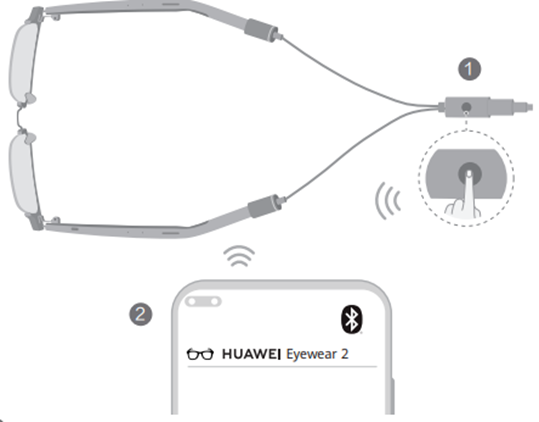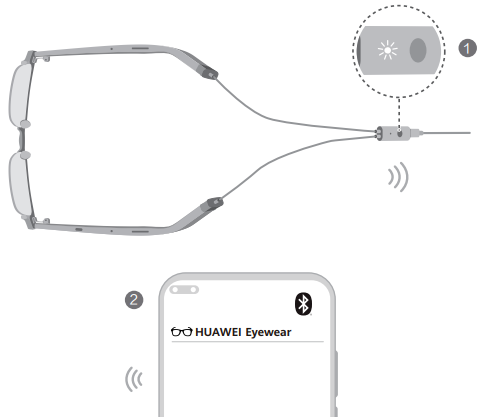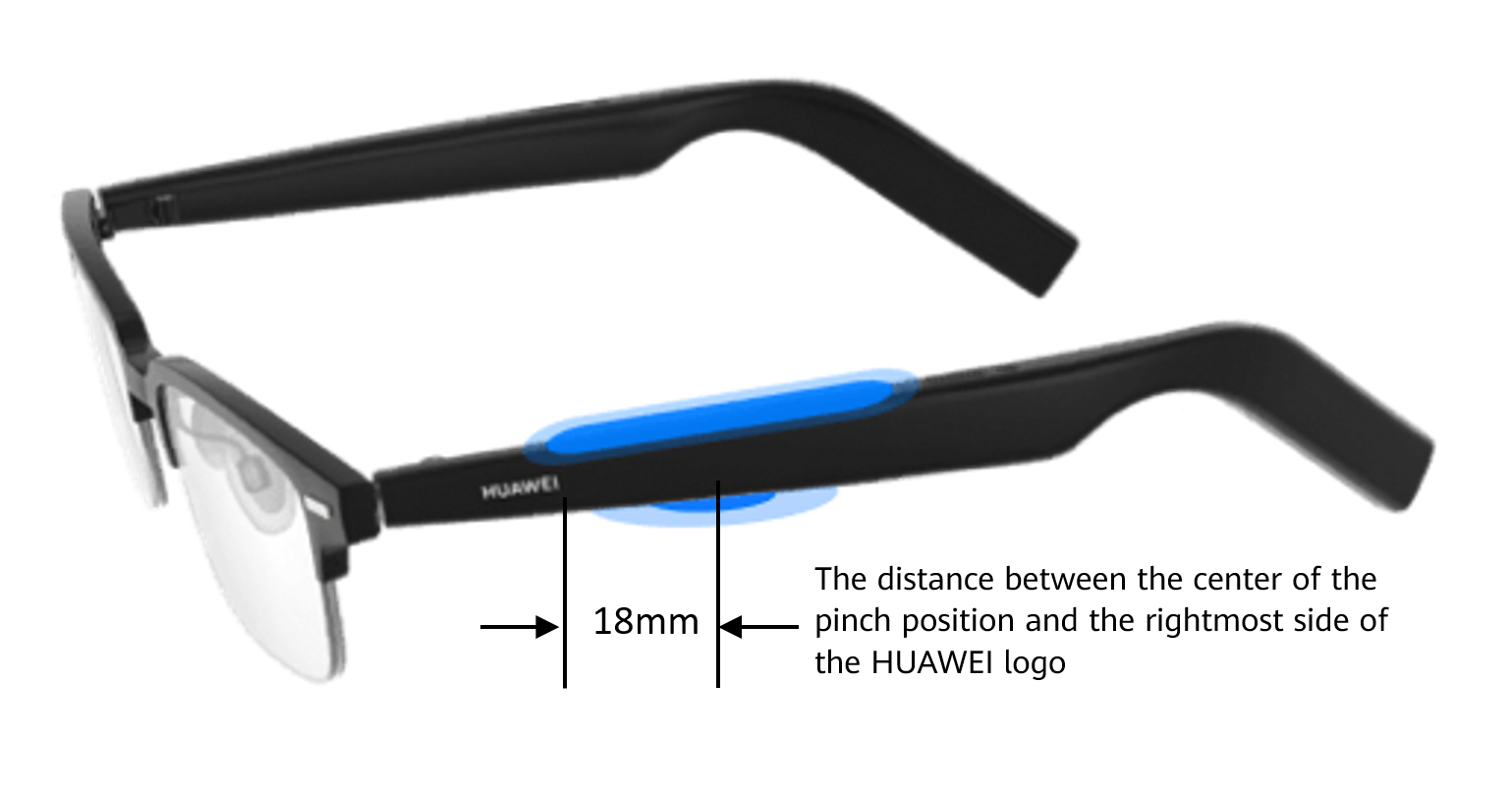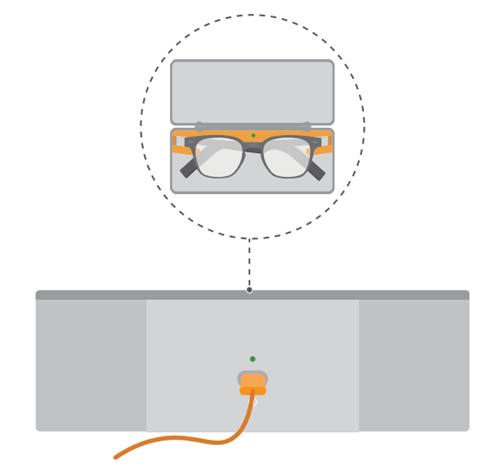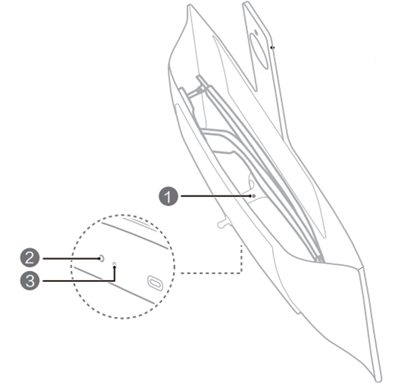| Pair and connect your HUAWEI Eyewear series device |
To pair and connect your eyewear with a Bluetooth device, such as a phone, tablet, or PC, perform the steps below. If the connection fails, see Unable to connect HUAWEI Eyewear to another device via Bluetooth.
Connect the eyewear to a phone/tablet
- Set the eyewear to enter pairing mode (for details, see Table 1).
- On your phone/tablet, go to and touch the name of your eyewear in the device list to pair and connect it.
Connect the eyewear to a PC
- Computer running Windows 10:
- Set the eyewear to enter pairing mode (for details, see Table 1).
- In the lower left corner of the computer, click on the Windows icon and then the Settings icon.
- Go to . In the displayed Add a device window, select Bluetooth. The computer will automatically search for Bluetooth devices.
- Find and click on the name of your eyewear on the computer. Wait for a message to display indicating that your device is ready.
- Computer running macOS:
- Set the eyewear to enter pairing mode (for details, see Table 1).
- Click on the Apple icon in the upper left corner and select System Preferences. On the displayed settings window, select Bluetooth. The computer will automatically search for Bluetooth devices. After the eyewear is detected, click Connect next to the eyewear name.
Connect the eyewear to a head unit via Bluetooth or another Bluetooth device
- Set the eyewear to enter pairing mode (for details, see Table 1).
- Find the Bluetooth settings of the head unit or another Bluetooth device, scan for Bluetooth devices, and select the name of the eyewear. For details about the Bluetooth settings of the head unit or other Bluetooth devices, please consult with the device manufacturer.
Product Model |
Step |
|---|---|
HUAWEI Eyewear 2 |
Method 1:
Method 2:
|
HUAWEI Eyewear |
This method requires a phone or tablet with HarmonyOS 2.0 or later, and the firmware version of the eyewear needs to be updated to the latest. Method 1:
Method 2:
When the eyewear is already connected to a device, you can connect a new device using Method 1, but pinching the eyewear will not enter pairing mode. |
HUAWEI X GENTLE MONSTER Eyewear II HUAWEI X GENTLE MONSTER Eyewear |
Place the eyewear in the case, keep the case open, and hold down on the Function button for 3–6 seconds until the indicator inside the case flashes white.
The HUAWEI X GENTLE MONSTER Eyewear II's eyewear case does not contain a battery. Please connect the eyewear case to a power source before pairing and connecting the eyewear. |