| I am unable to receive email notifications on my HUAWEI phone/tablet |
If you can't see new email notifications in the notification bar of your phone/tablet, perform the following:
1. Check whether new emails can be received
After logging in to your email account in the Huawei Email app, check whether you can receive new emails on your device. If not, refer to Unable to receive new emails in the pre-installed Huawei Email app on my HUAWEI phone.
2. Disable battery optimization for Email and Power saving mode
Go to Optimizer/Tablet Manager > Battery, and disable Power saving mode/Power Saving mode.
Touch
 in the upper right corner to exit Ultra power saving mode.
in the upper right corner to exit Ultra power saving mode.- Open Settings, search for and access Battery optimization, then locate and touch Email, and select Don’t allow.
Some devices do not support Ultra power saving mode. Actual usage shall prevail.
3. Enable email notifications
First, log in to your email account, then open Settings, search for and access Apps and then Email, touch Notifications, and enable Allow notifications. Select the email account you have logged in to and configure the following settings.
- Gentle notifications: Disabled.
- Banners: Enabled.
- Lock screen notifications: Show.
- Allow interruptions: Enabled.
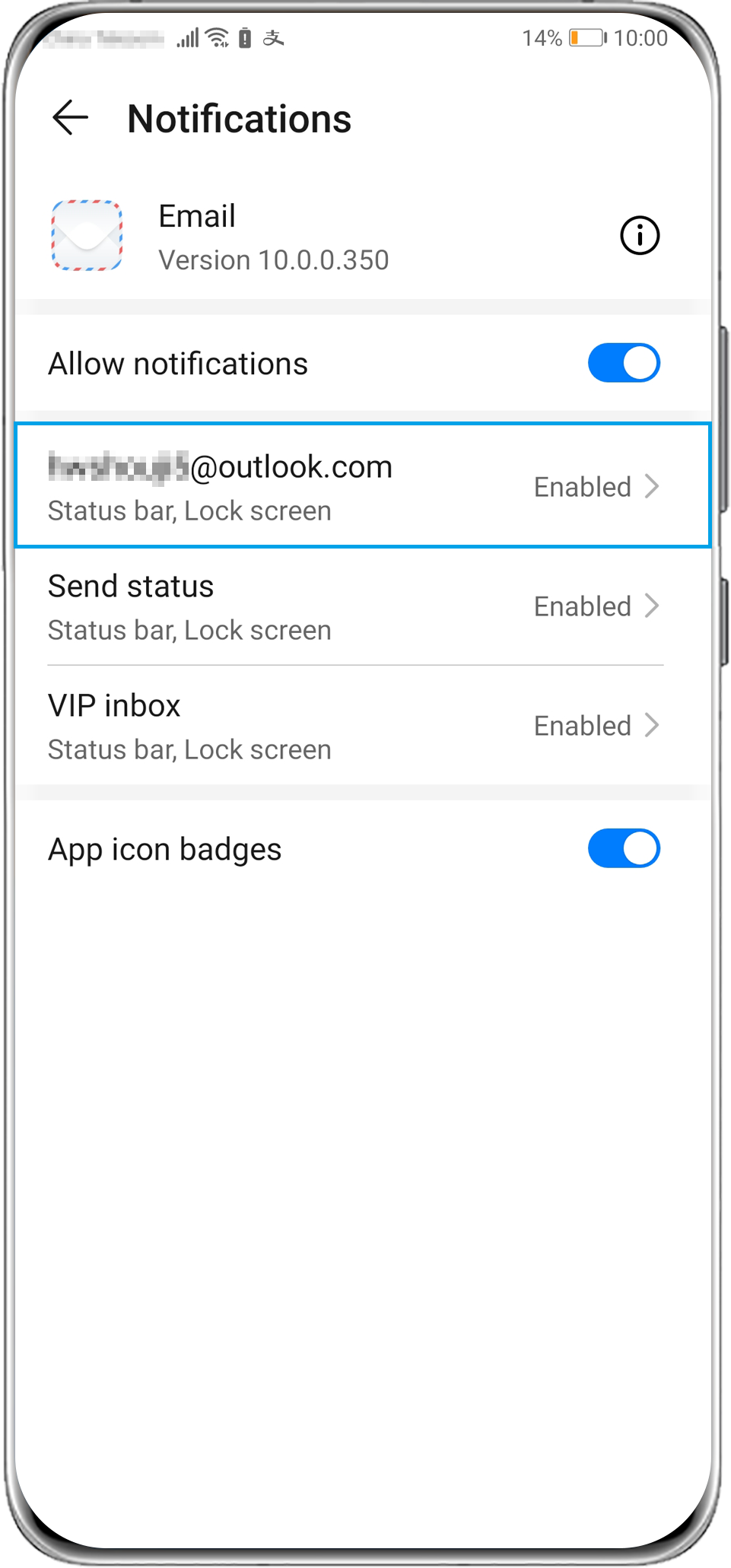
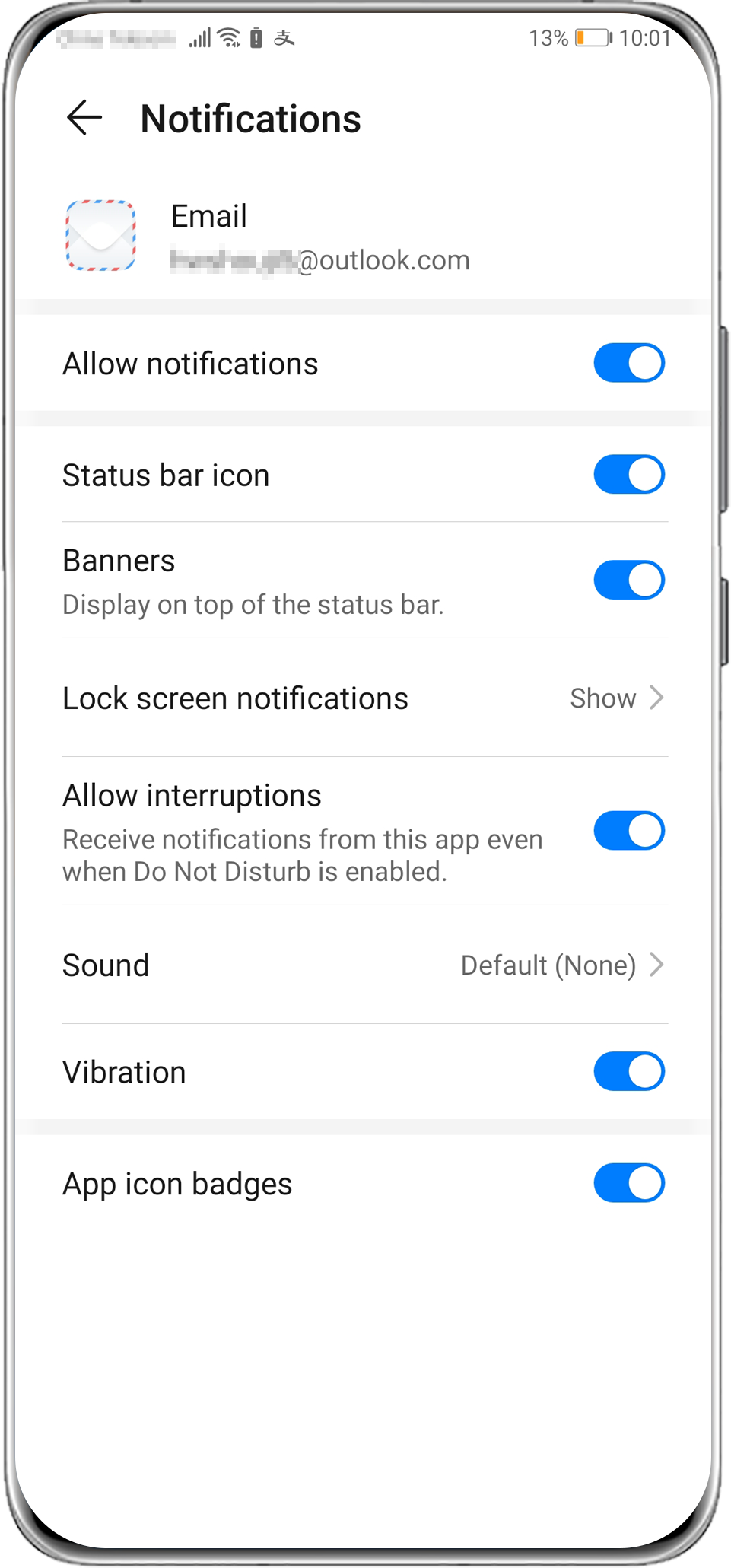
4. If the issue persists
If the issue remains unresolved, contact the Huawei customer service team for further assistance. We will do our best to address your needs.