| Audio playback does not pause when I take off my HUAWEI FreeBuds series/WATCH Buds earphones, or does not resume when I put on the earphones again |
- Smart wear detection is not supported when the FreeBuds series earphones are used with a computer, HUAWEI Vision device, certain non-HUAWEI phone models, or used in certain apps. In this case, you can manually pause or resume the audio.
- FreeBuds SE 2 does not support Smart wear detection.
- Make sure that the earphones' firmware and your device's system are updated to their latest versions. For details, please refer to the Firmware and software update guide.
- Enable Smart wear detection by performing the following (the phone/tablet that the earphones connect to must be running EMUI 10.0/HarmonyOS 2.0 or later):
- For FreeBuds series earphones: Open the earphones card in AI Life, and go to .
- For WATCH Buds earphones: Open the Huawei Health app and go to .
- Put your earphones back on within 3 minutes of removing them to resume audio playback. Alternatively, you can resume audio playback on your phone/tablet.
- The HUAWEI FreeBuds Lite only supports pausing playback when the earphones are taken off.
- If the sensor area of the earphones is blocked when the earphones are in your pocket, on a desk, in your palm, or in a bag, Smart wear detection may be triggered unintentionally. When you are not wearing the earphones, remember to place them in the charging case or storage bag.
Figure 1. Sensor on open-fit earphones
 Figure 2. Sensor on in-ear earphones
Figure 2. Sensor on in-ear earphones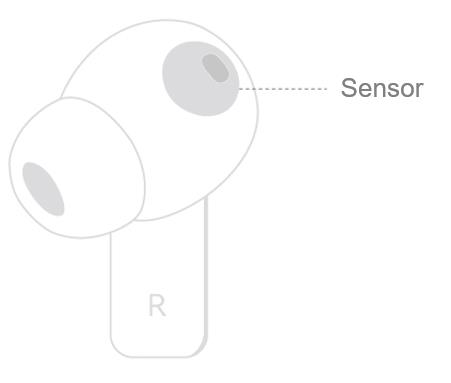
- Clean the sensor area regularly using a clean cotton swab or cloth. (For WATCH Buds, clean the sound openings and ear tips.)

- Select an appropriate size of ear tips and adjust the position of the earphones to ensure an optimal fit. Resume playback manually on your phone/tablet or tap the earphones twice to resume playback.
If you are wearing the earphones while lying down, the earphones may not fit correctly and therefore won't be recognised as being worn.
- Disable Power Saving mode: The music app may have been cleared from the background after you remove the earphones (this is especially likely when Power Saving mode is enabled on your phone/tablet).
- Update the player to its latest version and enable Bluetooth control to play: Here, we will use HUAWEI Music as an example. Touch the four-dot icon in the upper right corner of the HUAWEI Music app to go to to enable the feature.
If the issue persists, reset your earphones and pair them with your phone again. 3
If the issue persists, take your device and proof of purchase to an authorised Huawei Customer Service Centre for assistance.