| Sharing the clipboard between my HUAWEI computer and phone |
Once a phone is connected to a computer via Multi-Screen Collaboration, they will share the same clipboard. After copying the text on the phone, you can directly paste the text to the computer, or copy it on the computer and paste it to the phone.
Only certain HUAWEI phones and computers support this feature. You can visit the Smart Office official website to check the models of computers and phones that support Multi-Screen Collaboration in PC and Multi-Device Collaboration.
Precautions
Check the version of Huawei PC Manager. (Open Huawei PC Manager, click the four-dot icon ![]() in the upper right corner, and select About to view the version of PC Manager.)
in the upper right corner, and select About to view the version of PC Manager.)
- If you have logged in to the same HUAWEI ID on your phone and computer:
- Clipboard can be shared in the Multi-Screen Collaboration window.
- When the Multi-Screen Collaboration window is closed, check the mobile phone version. If the mobile phone system version is HarmonyOS 4.0, data less than 1 KB can be pasted. If the mobile phone system version is not HarmonyOS 4.0, clipboard sharing is not supported.
- If you have not logged in to the same HUAWEI ID on your phone and computer, you'll need to open the Multi-Screen Collaboration window to share the clipboard.
When the version of Huawei PC Manager is 13.0.3.360 or later but earlier than 13.0.6.360:
No matter whether you have logged in to the same HUAWEI ID on your phone and computer, you'll need to open the Multi-Screen Collaboration window to share the clipboard.
- If you have logged in to the same HUAWEI ID on your phone and computer, you can share the clipboard no matter whether the Multi-Screen Collaboration window is opened or not.
- If you have not logged in to the same HUAWEI ID on your phone and computer, you'll need to open the Multi-Screen Collaboration window to share the clipboard.
Perform the following:
- Open Huawei PC Manager, go to My devices > My phone > CONNECT, and connect the devices via Bluetooth, QR code, or by cable.
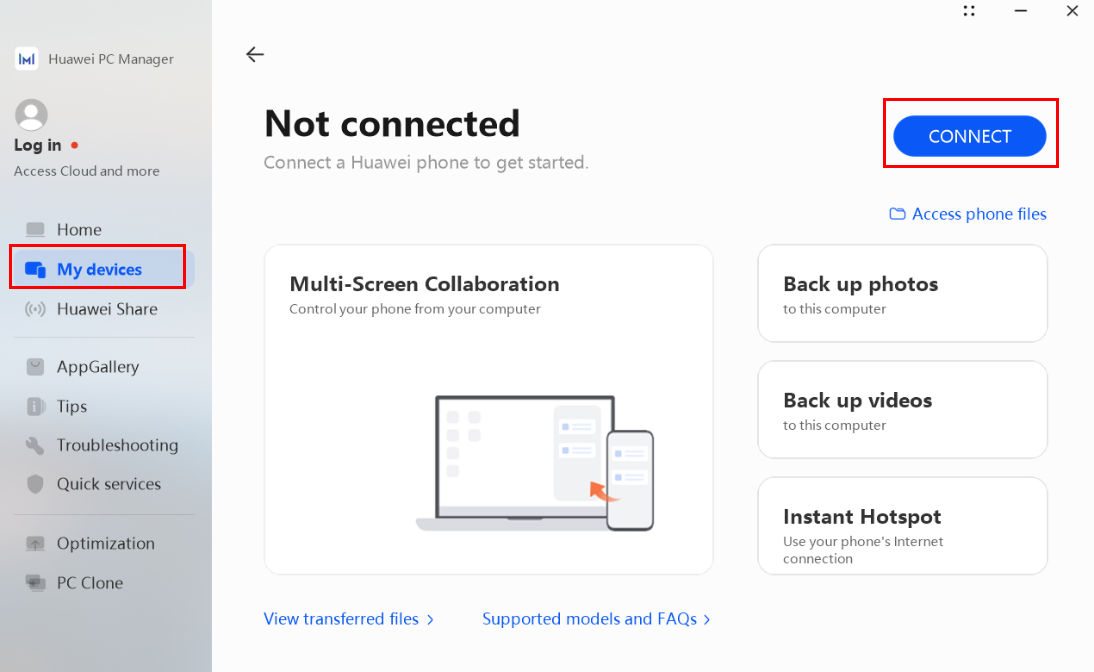
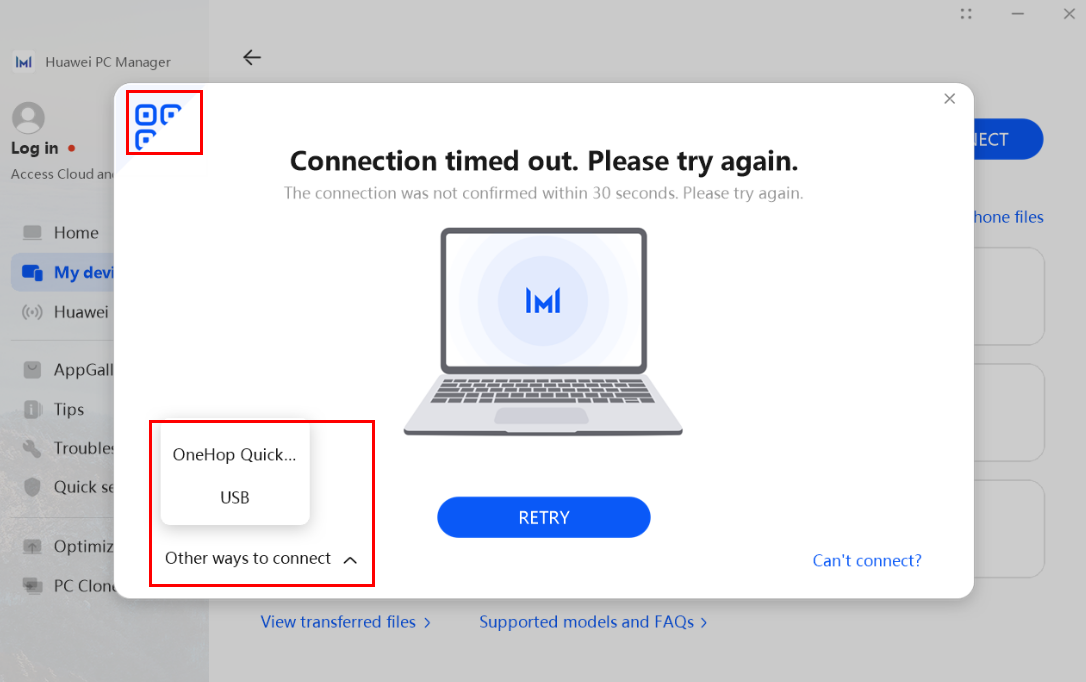
- Once the phone is successfully connected to the computer, the phone screen will display on the computer desktop (that is, the Multi-Screen Collaboration window is opened). You can then copy the text on the phone, and paste the text to the computer, or copy it on the computer and paste it to the phone.
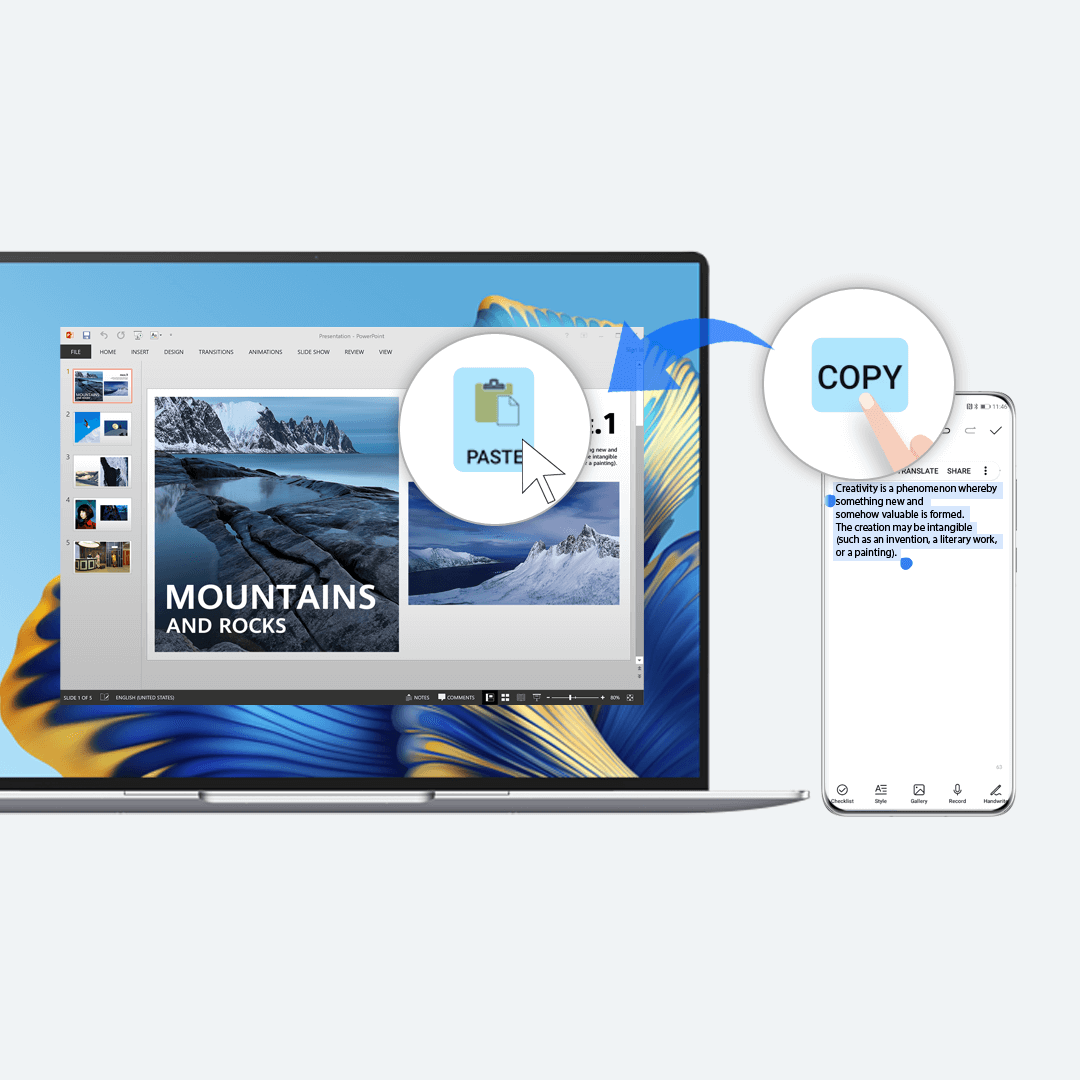
To learn more: