| Set Windows Hello facial recognition on a HUAWEI laptop |
- The operation interface of the laptop may vary depending on the operating system.
- You can also visit the Microsoft official website to learn about and configure Windows Hello.
Precaution:
This operation applies only to laptops that support Windows Hello facial recognition. To check whether your laptop supports Windows Hello facial recognition, perform the following steps.
Press ![]() Win + X, select Device Manager, and expand Biometric devices and Cameras. If Facial Recognition (Windows Hello) Software Device and IR Camera are displayed, the laptop supports Windows Hello facial recognition.
Win + X, select Device Manager, and expand Biometric devices and Cameras. If Facial Recognition (Windows Hello) Software Device and IR Camera are displayed, the laptop supports Windows Hello facial recognition.
Enroll a face
- Click
 on the taskbar at the bottom and go to
on the taskbar at the bottom and go to  Settings >
Settings >  Accounts >
Accounts >  Sign-in options.
Sign-in options. Click here to go to Sign-in options.
Click here to go to Sign-in options. - Go to
 Windows Hello (or Face recognition) > Settings, and follow the onscreen instructions to enroll your face.
Windows Hello (or Face recognition) > Settings, and follow the onscreen instructions to enroll your face.
If you have not set an account password, the Windows Hello (or Face recognition) bar will remind you that you will need to add a password first. Go to Password > Add, and follow the onscreen instructions to set a password for the current account. Then, set Windows Hello (or Face recognition).
Delete a face
- Click
 on the taskbar at the bottom and go to
on the taskbar at the bottom and go to  Settings >
Settings >  Accounts >
Accounts >  Sign-in options.
Sign-in options.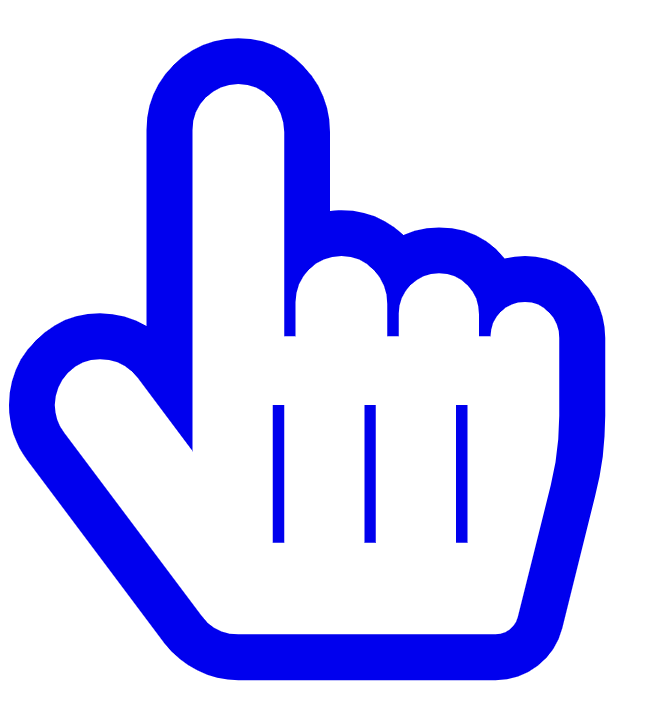 Click here to go to Sign-in options.
Click here to go to Sign-in options. - Go to
 Windows Hello (or Face recognition) > Delete to delete the face information.
Windows Hello (or Face recognition) > Delete to delete the face information.
The computer does not support multiple facial data records. If you wish to log in to your computer using another face, you need to delete the original facial data and enroll again.