| How to update HMS Core |
To continuously improve your user experience and provide a wider range of service capabilities for devices and apps, new versions of HMS Core will be released as needed.
- To update HMS Core, perform the following:
Method 1: Update manually in AppGallery
To do so, open AppGallery and search for "HMS Core".
If Update is displayed on the right of the app name, it means that you are not currently using the latest version of HMS Core. Touch Update to update it.
If Open is displayed on the right of the app name, it means that you are currently using the latest version of HMS Core.
For non-Huawei devices, view and update HMS Core in the pre-intalled app store of the device.
If HMS Core cannot be found in the pre-installed app store of your device, you can download and install HUAWEI AppGallery, and manually update HMS Core in HUAWEI AppGallery.
Method 2: Enable Auto-update over Wi-Fi
Take EMUI 11.0 as an example. Perform the following steps:
- Go to , search for "HMS Core", and access the App info screen.
- Go to and enable Auto-update over Wi-Fi.
With Auto-update over Wi-Fi enabled, HMS Core will be automatically updated when your device is connected to Wi-Fi and the battery level is higher than 30%.
To disable automatic updates to HMS Core, perform the following steps (EMUI 11.0 is used as an example):
- Go to , search for "HMS Core", and access the App info screen.
- Go to and disable Auto-update over Wi-Fi.
- If you are not used to using the new version of HMS Core, perfrom the following to roll back HMS Core to its factory version (EMUI 11.0 is used as an example):
Go to , then touch
 > Uninstall updates.
> Uninstall updates.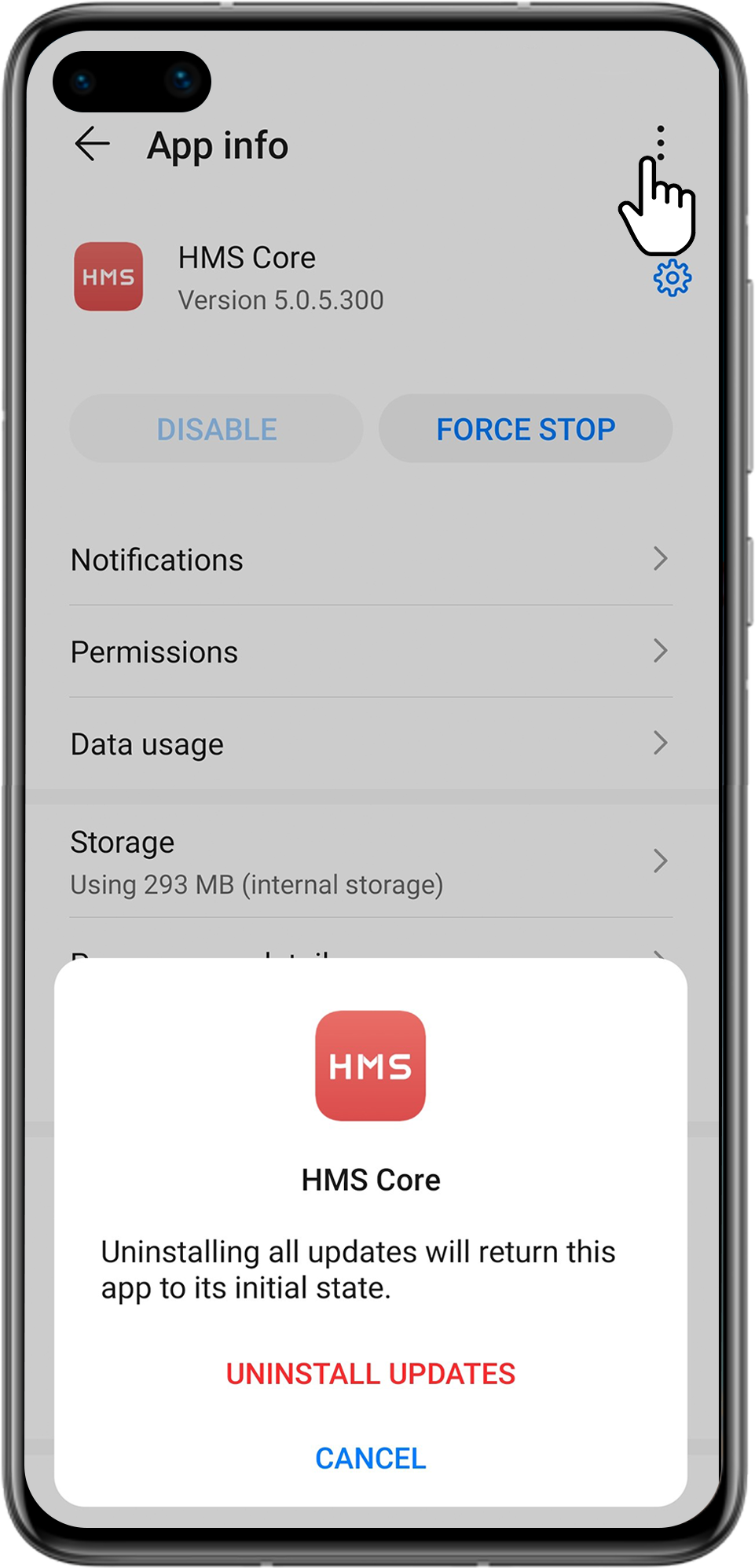
To ensure your user experience, it is recommended that you stay tuned for HMS Core updates and update to the latest available version at your earliest convenience.