| My HUAWEI FreeLace series earphones charge slowly, or do not charge at all |
Perform the following to troubleshoot:
- Make sure that the USB cable and power adapter are connected securely.
- Open the charging port and check whether the port is dirty. If so, remove and re-insert the plug several times. Then, use a hair dryer to blow cold air to remove any remaining dirt from the port, and try charging the earphones once again.
- When using a phone/tablet to charge the earphones, make sure that the phone/tablet supports reverse charging. Certain phone models are only able to charge the earphones after OTG has been enabled.
- Charge the earphones with the cable that comes with the device for more than 10 minutes, and check the charging status by the indicator.
Earphone Model
Illustration
FreeLace Pro 2
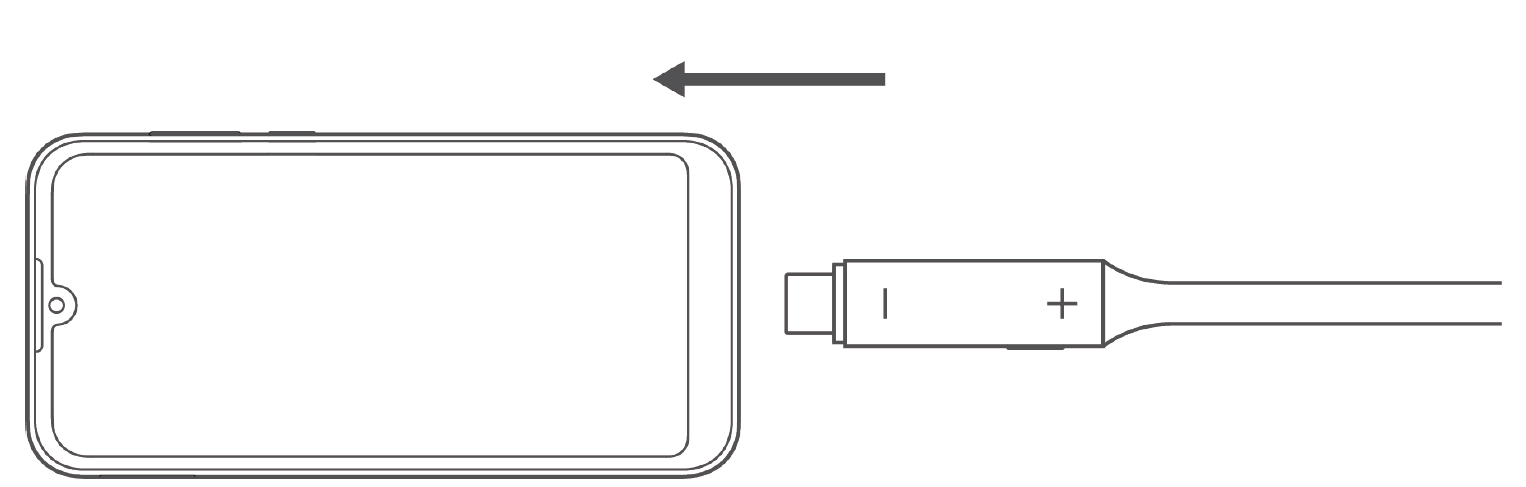
FreeLace Pro/FreeLace
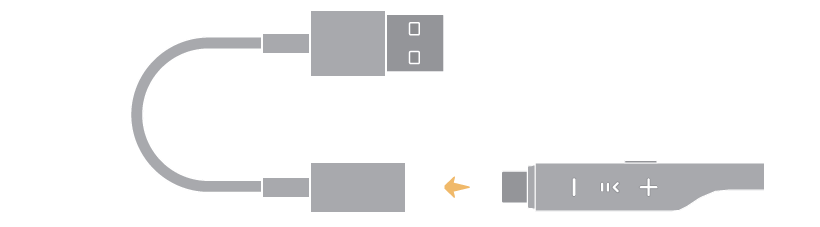

FreeLace Lite
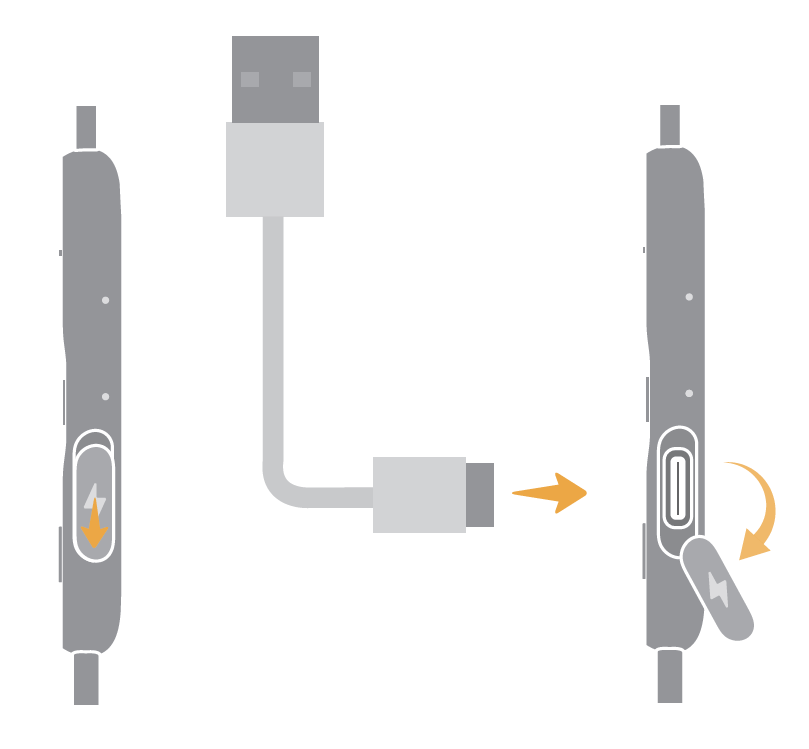
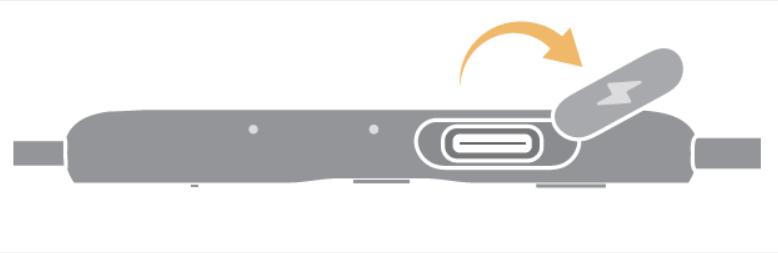
- As the earphones are equipped with Lithium batteries, charge them in an environment where the temperature is between 10°C and 45°C for safety reasons. If the temperature is significantly lower or higher, (i.e., below 0°C or over 45°C), you may find it more difficult to charge the earphones.
- Click here if your HUAWEI FreeBuds/FreeLace series earphones play no sound, or sound is played in speaker mode.
- Enable OTG: When using a phone/tablet to charge the earphones, you must use a device that supports reverse charging. Certain phone models are only able to charge the earphones after OTG has been enabled.
- The steps to enable OTG on some phone models are outlined below:
- OnePlus 5/OnePlus 5T: Go to Settings > More > OTG data exchange.
- OPPO R17: Go to Settings > More > OTG connection.
- Vivo NEX A/vivo NEX S: Go to Settings > More > OTG.
If the issue has been resolved and the battery level of the earphones is higher than 30%, update the earphones' firmware to the latest version, and fully charge the earphones.
If the issue persists, take your device and proof of purchase to an authorized Huawei Customer Service Center for assistance.