| Export data when my HUAWEI phone/tablet screen is broken |
Use either of the following methods to enter the system. If you do not have the required hardware (such as the OTG cable and docking station) or the following methods fail, bring your device and proof of purchase to an authorised Huawei Customer Service Centre for further assistance.
Scenario 1: The screen is broken, but you can enter the lock screen password to access the home screen.
Export backup data by referring to Backing up your phone/tablet.
Scenario 2: The screen is broken, and you are unable to enter the lock screen password to access the home screen.
Method 1: Using an OTG cable to unlock the device (when the screen displays clearly).
1. Prepare an OTG cable.
2. Connect the OTG cable to the device and a keyboard through the USB-C port and USB port respectively on the OTG cable.
3. Press and hold the Power button to restart the device. When the device vibrates, release the Power button and wait for the lock screen to display.
4. Once the lock screen displays, enter the lock screen password on the keyboard to unlock the screen.
5. Remove the cable from the keyboard, connect the cable to a mouse through the USB port, and use the mouse to navigate on the device and back up data.
Method 2: Projecting the device screen to a monitor or Vision device with a docking station to unlock the device (This method only applies to devices that support wired projection if the device screen does not display clearly.)
- Prepare a Huawei docking station.
Docking stations tend to feature multiple types of port. If the large-screen device you use supports HDMI, use a docking station with at least one HDMI port and two USB ports.

- Connect the docking station to the device, keyboard, and monitor through the USB-C port, USB port, and HDMI port respectively.
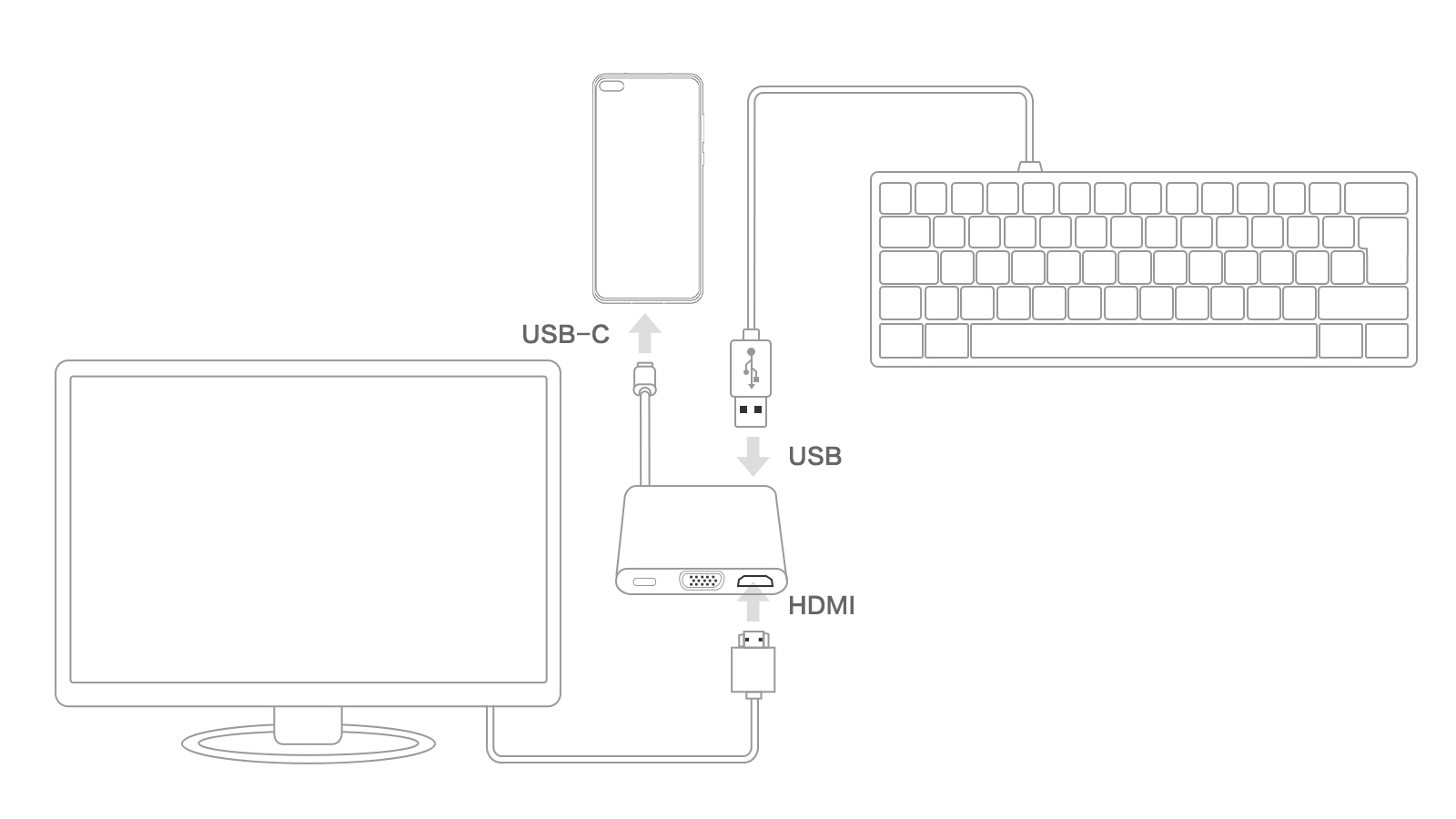
- Enter the phone/tablet password using the keyboard to unlock the screen.
- Once the screen is unlocked, press the Tab key twice and press Enter immediately. The phone/tablet screen will display on the monitor.
- Remove the cable from the keyboard, connect the cable to a mouse through the USB port, and use the mouse to navigate on the device and back up data.
Method 3: Projecting the device screen to a phone/tablet with a docking station and a data acquisition card to unlock the device (This method only applies to devices that support wired projection if the device screen does not display clearly.)