| Dual connect feature on HUAWEI FreeBuds series earphones |
The earphones support the simultaneous connection of two Bluetooth devices, such as mobile phones, tablets, PCs, and watches (but they are not compatible with MacBook series laptops).
- After both the earphones and the AI Life app for Android are updated to the latest version, open the AI Life app, access the earphones card, touch Connection centre, and enable or disable Dual connect.
- When FreeBuds Pro is connected to a HUAWEI phone and HUAWEI watch simultaneously, automatic switchover is not supported.
How to connect to two devices

- Press and hold the Function button for 2 seconds or longer until the indicator flashes to enter Pairing mode. Search for and connect to the earphones on device A.
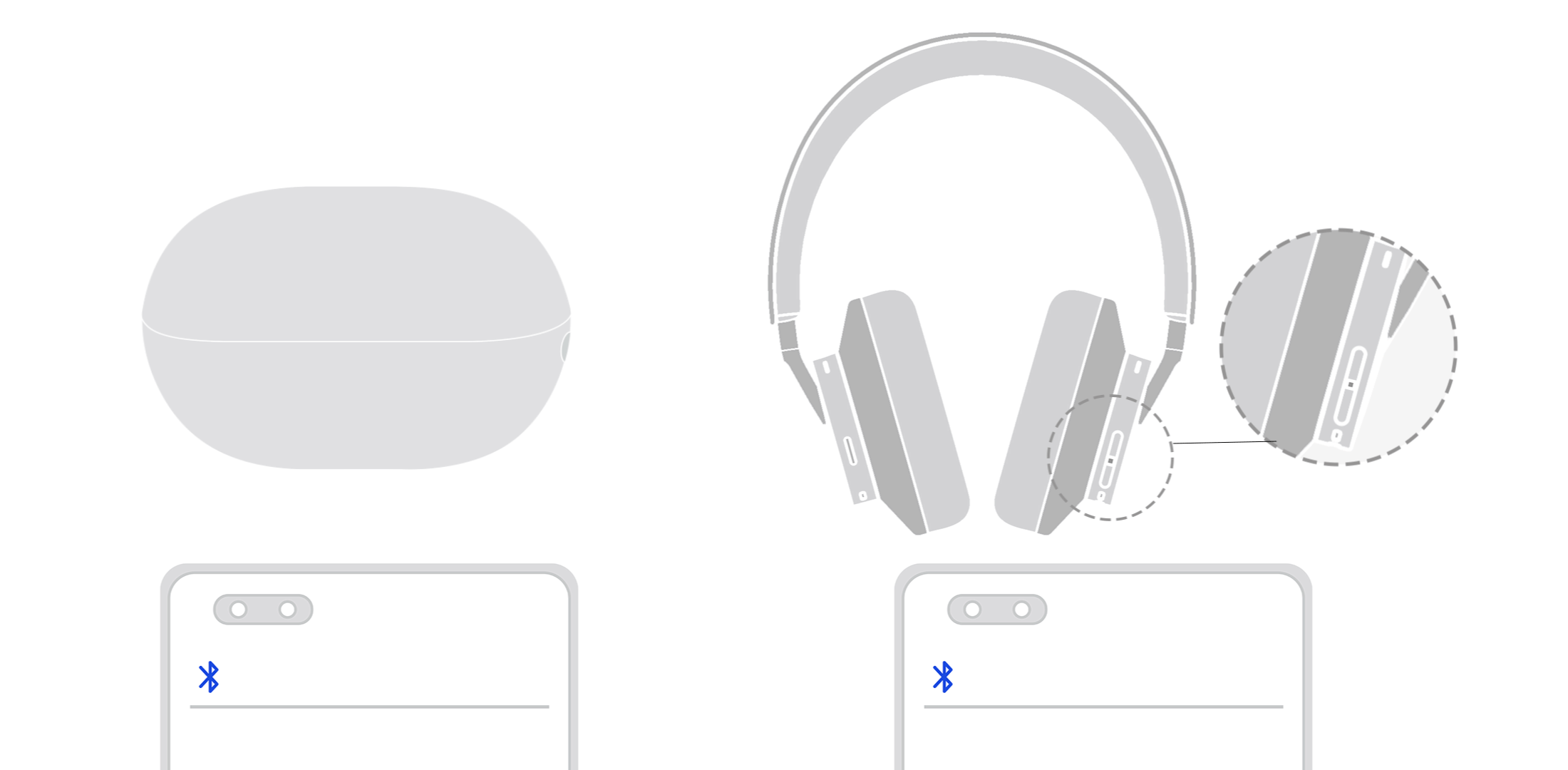
- Press and hold the Function button for 2 seconds or longer until the indicator flashes (same as above) to enter Pairing mode. Search for and connect to the earphones on device B.
- After device B is successfully connected to the earphones, the earphones will automatically reconnect to device A. In this case, the earphones are connected to both devices.
When the earphones are connecting to device B, the Bluetooth connection between the earphones and device A is temporarily disconnected.
Sound output rules of the earphones when two devices are connected
Calls and communications in third-party apps and games are regarded as calling scenarios.
Device A |
Device B (HarmonyOS 2.0) |
Audio Output Description |
|---|---|---|
No service |
Incoming call |
The earphones play audio from device B. |
Music or video playback |
||
Ringing when receiving an incoming call |
Incoming call |
For a call to device A, the earphones play the phone ringtone. For a call to device B, the earphones play the earphone preset ringtone. Answer the call on device B using the earphones, and the call audio of device A switches to its receiver. |
Media playback/Voice call in progress |
Incoming call |
Call audio on device A will be switched to its receiver, and the music or video will be paused or played from its speaker. Call audio on device B will be switched to the earphones. After the call on device B ends, media (music/video) audio on device A needs to be manually resumed, after which it will be switched to the earphones. Call audio on device A will be switched to the earphones automatically. |
Music or video playback |
The earphones play audio from device A. Media audio (music/video) on device B is played in speaker mode. Audio on device B is played from the earphones after the call on device A is ended, or media is paused on device A. |
- Connect to a third device, device C: The active device remains the same. To cancel a specific device, disconnect the earphones from the device and then connect to a new device.
- Voice assistant/Start music apps: Wake up or start the service of the preferred device or the active device.
- When no audio service (music, video, or call) is running on the two connected devices A & B, the first connected device is regarded as the active device.
- When audio service (music, video, or call) previously ran on both devices A & B, the most recently used device is regarded as the active device.