| My HUAWEI phone/tablet plays audio or sounds unexpectedly |
The device automatically plays music or sounds when connected to Bluetooth or wired earphones
A button on your wired or Bluetooth earphones may have been pressed accidentally. You can disable the feature that allows earphones and Bluetooth devices to control playback in the audio player's app settings.
The device automatically plays music when receiving messages
- Music is automatically played for all incoming notification messages.
If the default notification tone is set to a song, it is normal for your device to play the song when receiving a notification.
- EMUI 11.0 & Magic UI 4.0 and earlier versions: Go to , touch and listen to the selected tone to check whether it is the automatically played tone that you heard. If so, you can select a tone under Preset sounds or select None.
- EMUI 12.0: Go to , touch and listen to each selected tone under the ringtone, message tone, and notification tone categories, to check whether it is the automatically played tone that you heard. If so, you can select a tone under Preset sounds or select None.
- Certain apps play music when receiving notifications.
A separate notification tone may have been set for the app in question. Go to the app's settings, and check whether the set tone is the automatically played tone that you heard. If so, it is recommended that you enable Gentle notifications.
- Method for disabling the Allow notifications permission for a specific app
- EMUI 11.0 & Magic UI 4.0 and earlier versions: Clear the notifications in the notification panel, then when the issue occurs again, swipe left or right a little on the new notification in the notification panel until the
 icon appears, touch the icon, and disable Allow notifications or select No app.
icon appears, touch the icon, and disable Allow notifications or select No app. - EMUI 12.0 and later versions: Swipe left or right on a notification in the notification panel, touch
 , and select Disable notifications or Use gentle notifications in the displayed window.
, and select Disable notifications or Use gentle notifications in the displayed window.See the figure below for a demonstration.
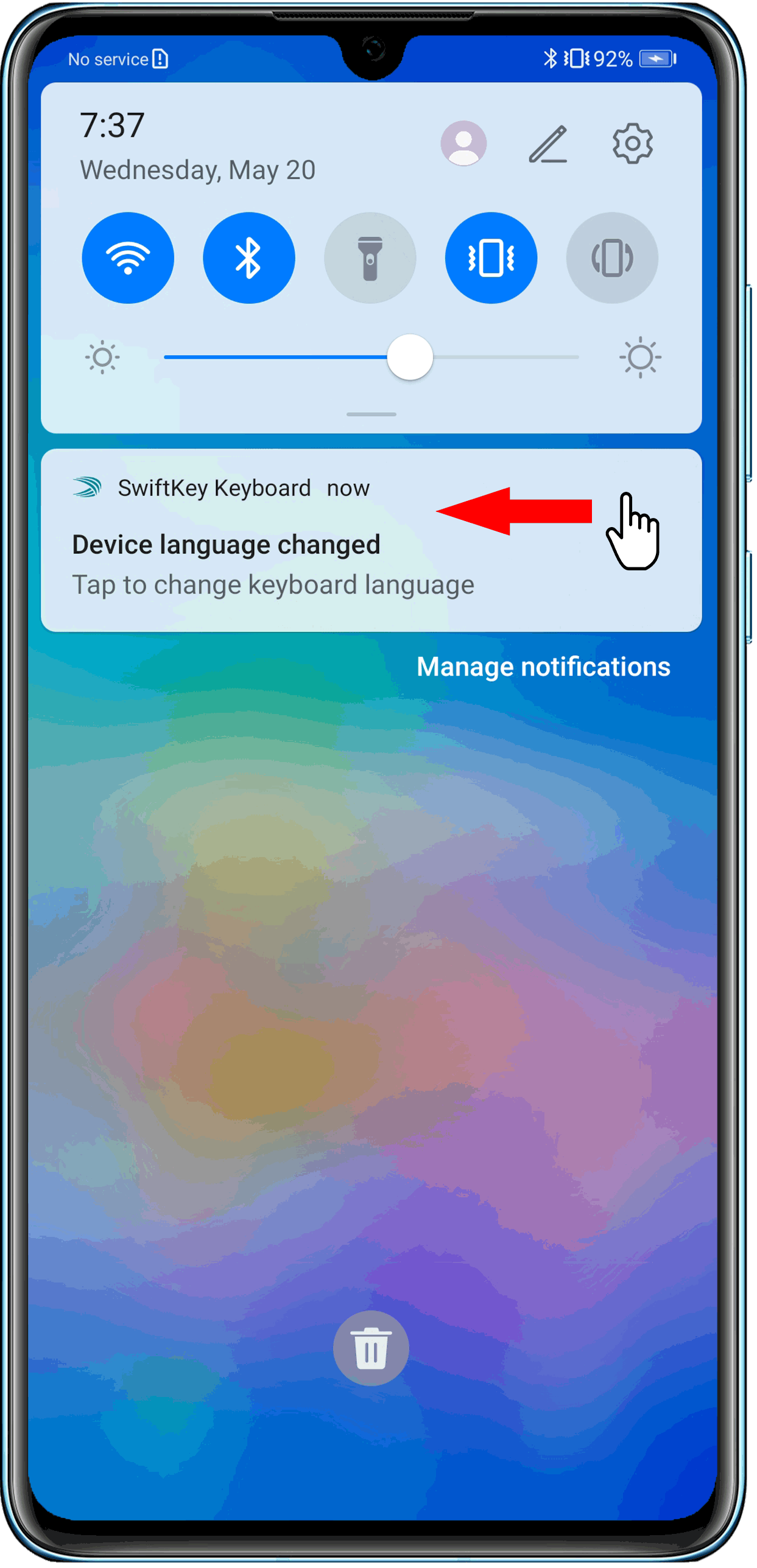
- EMUI 11.0 & Magic UI 4.0 and earlier versions: Clear the notifications in the notification panel, then when the issue occurs again, swipe left or right a little on the new notification in the notification panel until the
- Method for disabling the Allow notifications permission for a batch of apps
Go to Settings > Notifications > Batch management, disable All, and enable Allow notifications for some apps as required, as shown in the following figure.
Some models do not provide the All switch. In this case, you'll need to set the notification switch on an app-by-app basis.
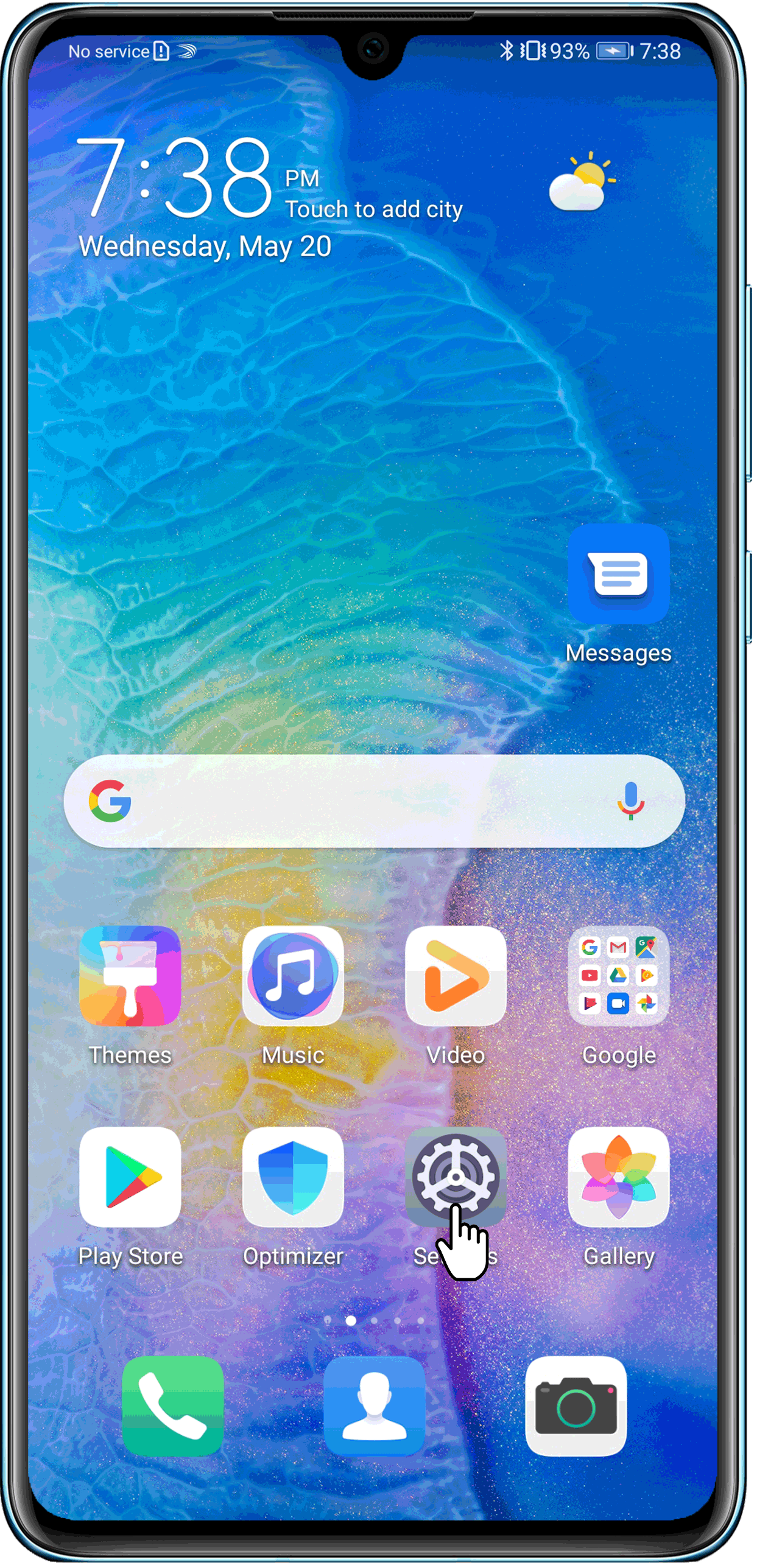
- Method for disabling the Allow notifications permission for a specific app
The device automatically plays music or sounds in specific scenarios
- It is normal that your device automatically plays music or sounds in the following scenarios:
- During use of a video or live broadcast app, the app is switched to the background.
- During music playback, a call comes in and then is ended.
- For other scenarios, check whether you have set certain scenes. To do so, go to . If a scene is no longer needed, disable the scene, or press and hold the scene card and touch Delete to delete the scene.
The device automatically plays sounds when you touch or select something.
For example, you may have enabled ScreenReader. Press and hold the Power button until the power-off and restart menu is displayed. Touch and hold the screen with two fingers for three seconds to disable the feature and try again.
If the issue persists, perform the following to further troubleshoot:
1. Close apps that are running in the background
Go to the Recent tasks screen and touch the Trash can icon to clear apps running in the background.
2. Check whether the settings have been modified
Restoring all settings is to restore your phone/tablet to its default settings, such as all network settings, fingerprint, facial information, lock screen password, Bluetooth, home screen and wallpaper, and app permission settings. This operation will not delete any data or files or restore the settings in third-party apps.
Reset all settings of your HUAWEI phone/tablet and try again.
3. Restart the device
Restart your device, and try again. This will close apps that do not start up properly.
4. If the issue remains unresolved
If the issue persists, please call the Huawei customer service hotline for further assistance. We will do our best to address your needs.