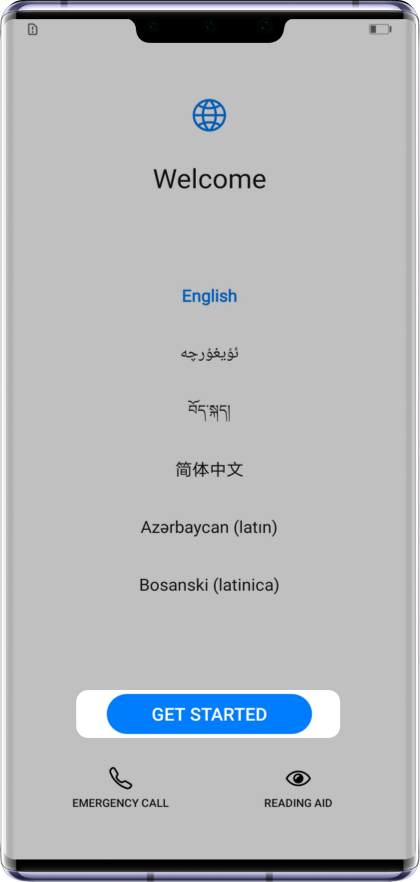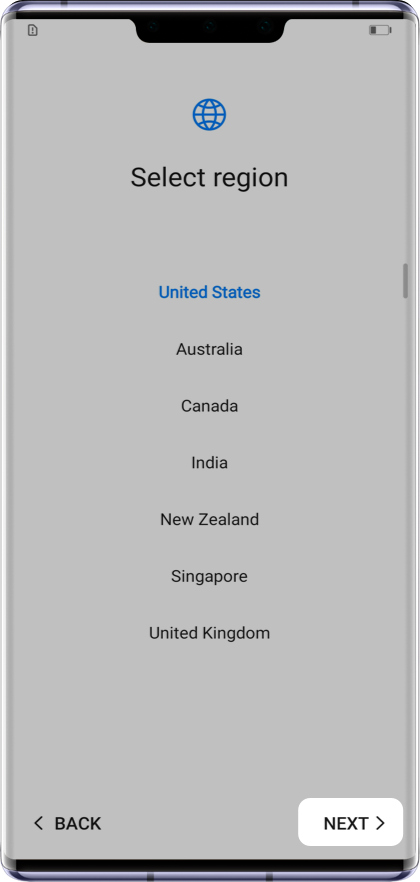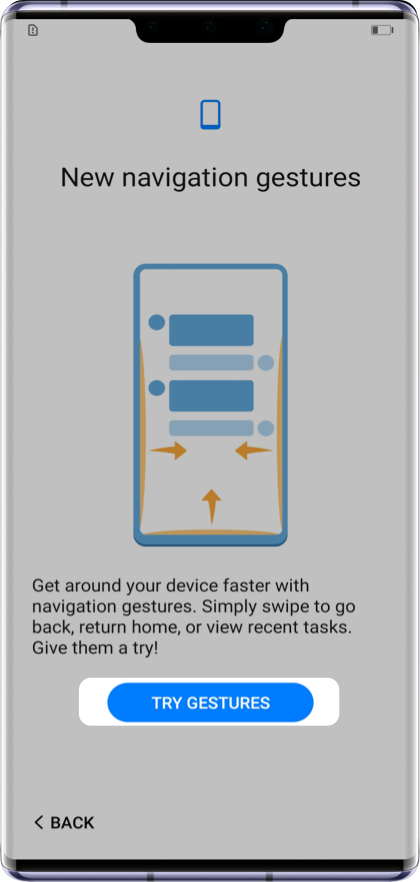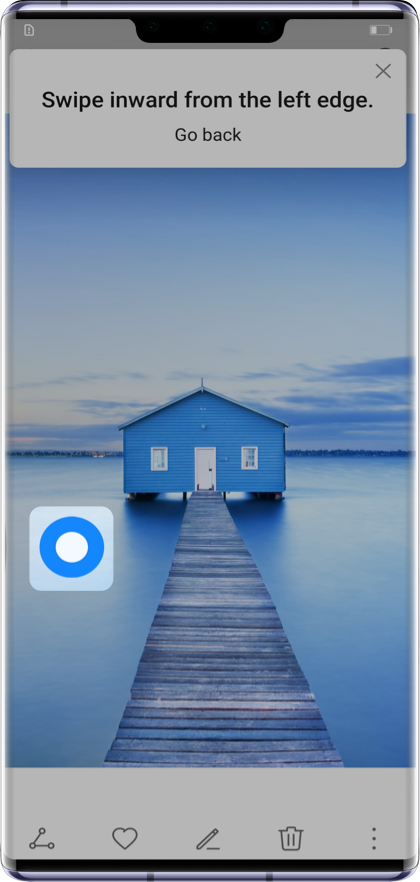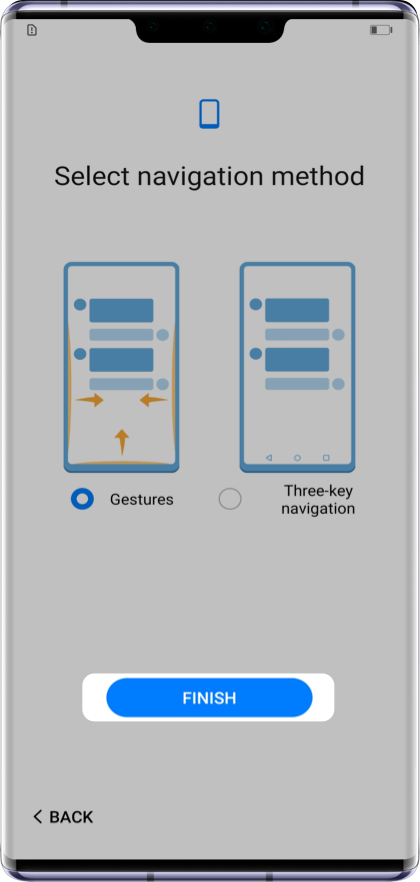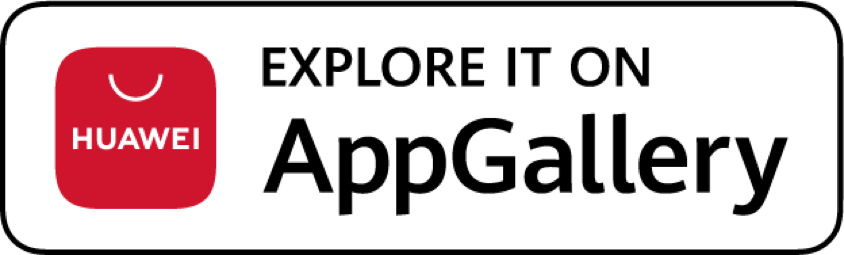
Explore More Possibilities
with Huawei Phones
Redefine your mobile experience
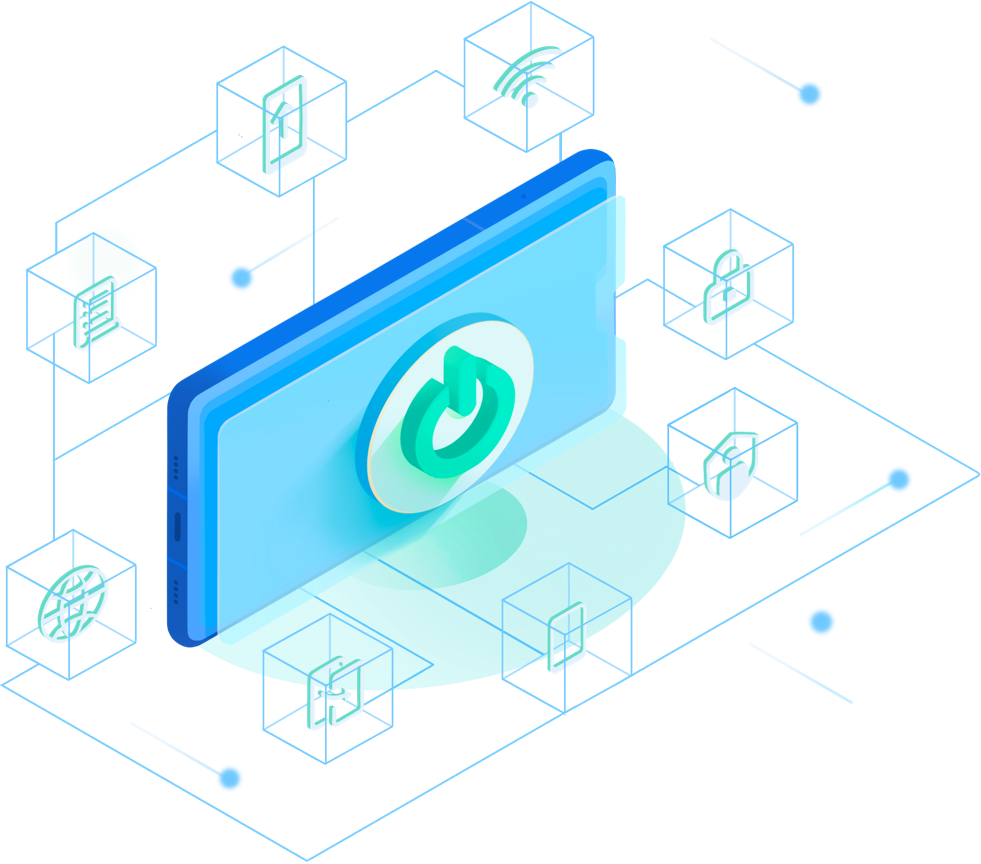
Please read Quick Start Guide of your new phone carefully and insert the SIM card to the card tray properly. Then you can press and hold the Power button to turn on your new phone and follow the prompts on screen to complete the initial setup.
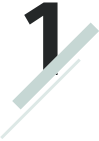
Enter Welcome page, choose the language you prefer and tap GET STARTED. Now, you can Select region and tap NEXT to continue.
Click the arrow to check the next step
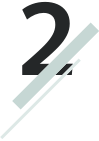
On the Terms of use page, please read End User License Agreement carefully. Tick the box if you accept the terms and details above. Then, tap NEXT.
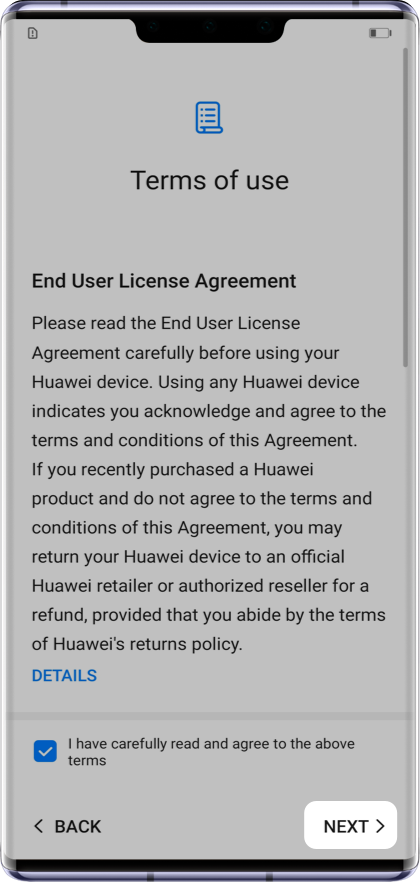
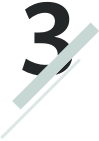
Learn relevant information about your data safety on the page of Data & privacy. After finishing reading, you can tap NEXT to continue setting.
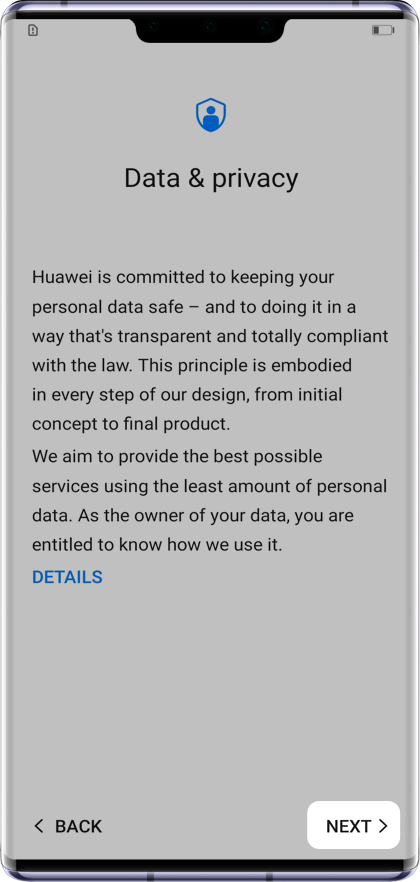
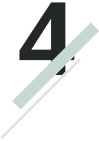
The system would identify network available. Choose the one you prefer, and input the right password to connect it. After the network connecting successfully, tap NEXT to continue. If there is no network available, please tap SKIP.
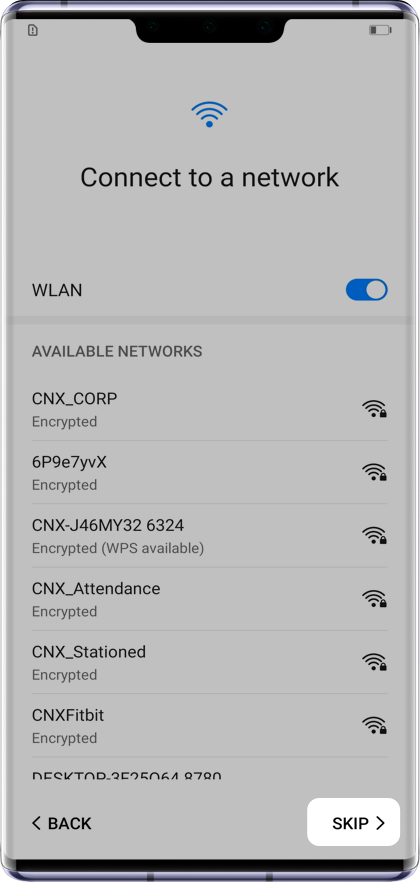
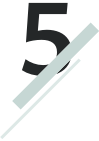
If you connect the phone to Wi-Fi successfully, HUAWEI ID page will appear accordingly. You can either log in to your existed HUAWEI ID, register a new HUAWEI ID* or skip this step based on your actual situations.
*You can register a new HUAWEI ID at any time you want.
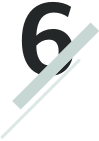
On Device protection page, you will be required to set a numeric lock screen password first. Then you can follow the instructions to set Fingerprint ID and Face Recognition. If you do not set them now, you can skip this step.
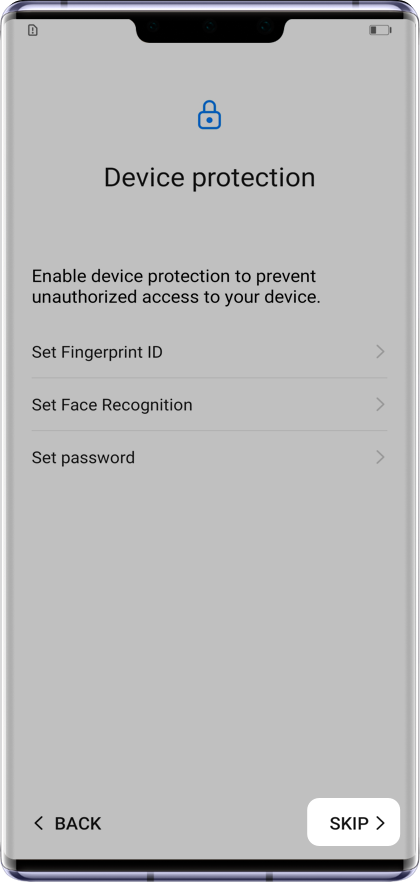
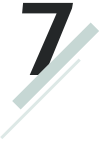
On the page of Enhanced services and user experience improvement, you can enable the enhanced services you prefer, including WLAN+ and Weather service, etc. Once you tick the service, it means you have already accepted the relevant privacy agreements. When you use that service afterwards, these agreements will not pop out again. After enabling the services you like, you can tap NEXT to continue..
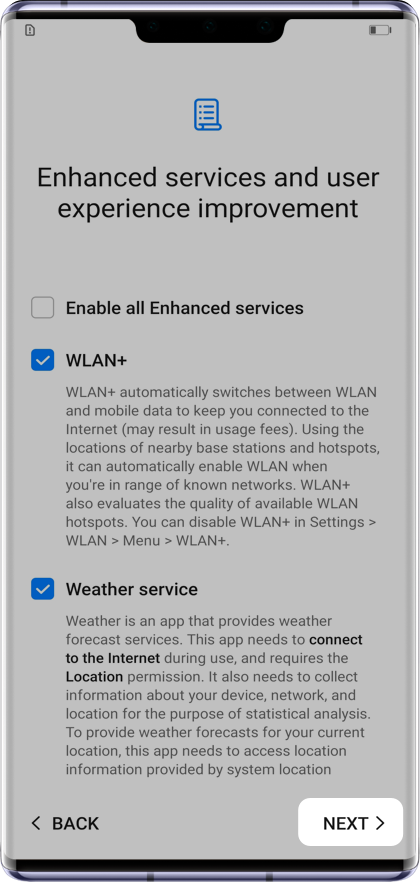
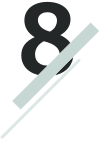
Then, the page of Keep your software up to date will appear. If you choose to ENABLE this service, the software will be updated to the latest version overnight automatically. You can also choose UPDATE MANUALLY.
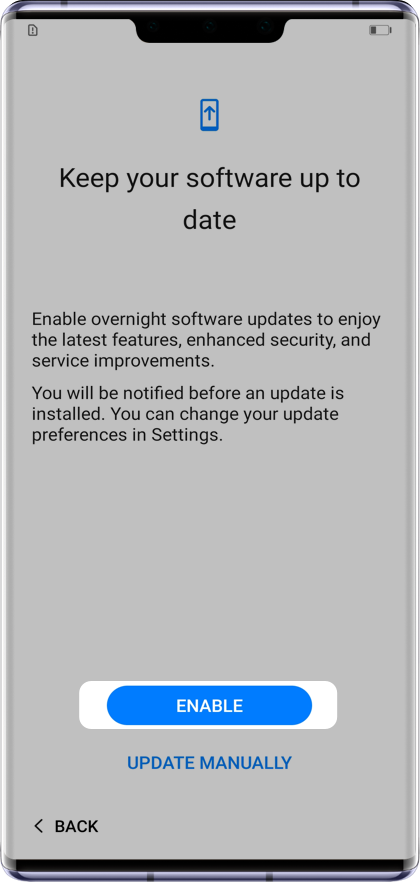
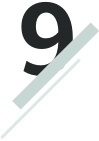
Subsequently, you can follow the instructions to restore your data from HUAWEI Cloud backup or another device on the page of Data import. If you do not have any data to move, please tap Set up as new device.
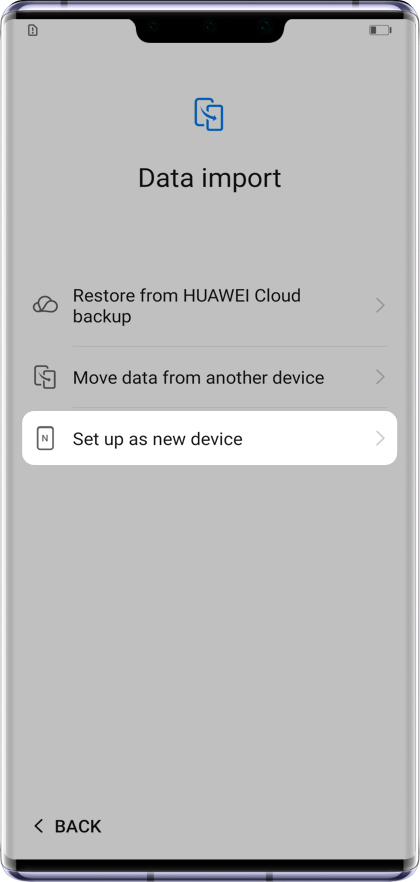
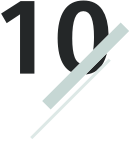
Finally, you will enter the page of New navigation gestures. You can try the gestures and select the navigation method you prefer, then tap FINISH. All the settings will be done in few seconds.
Click the arrow to check the next step
Congratulations! Your new phone is ready now. Explore more excellence with your new phone.