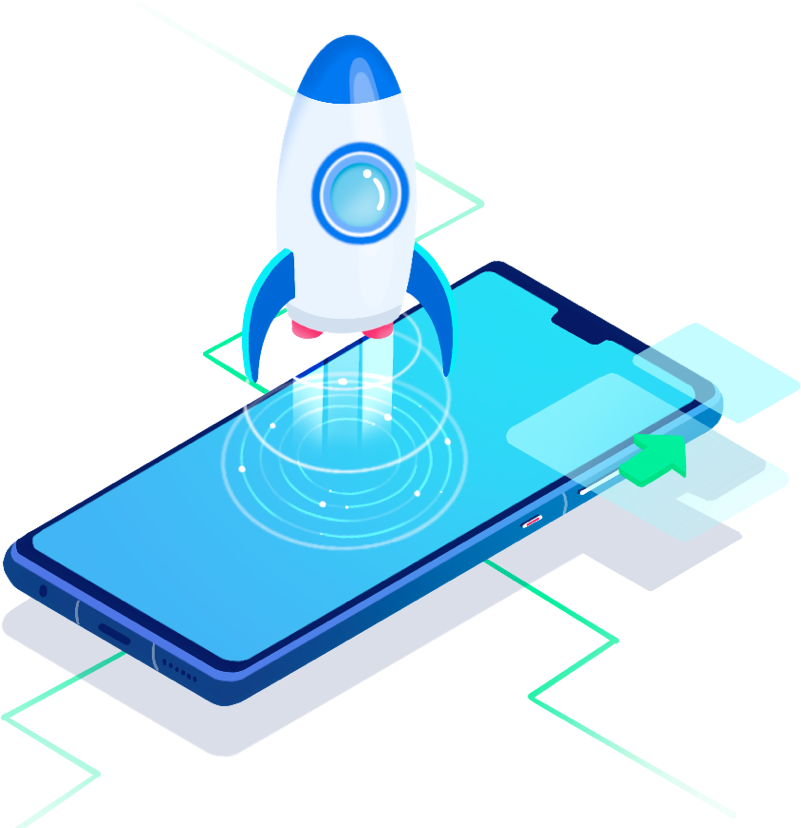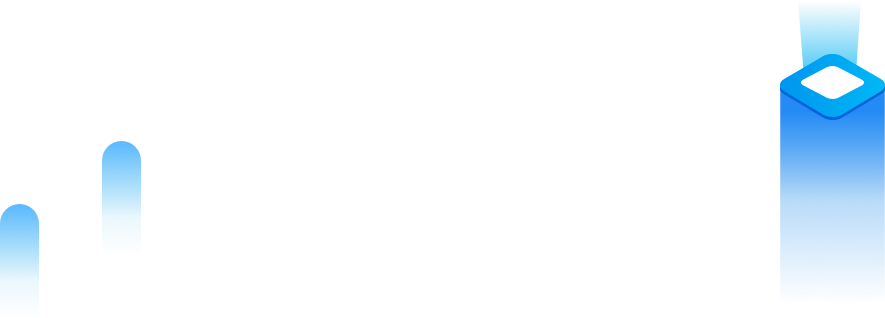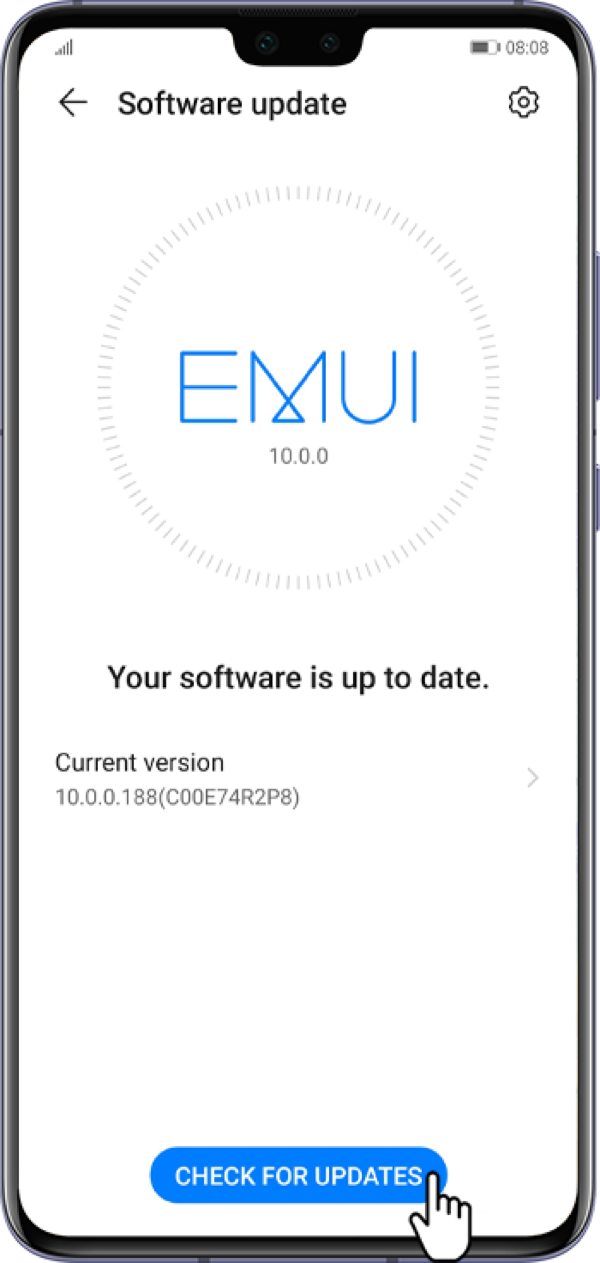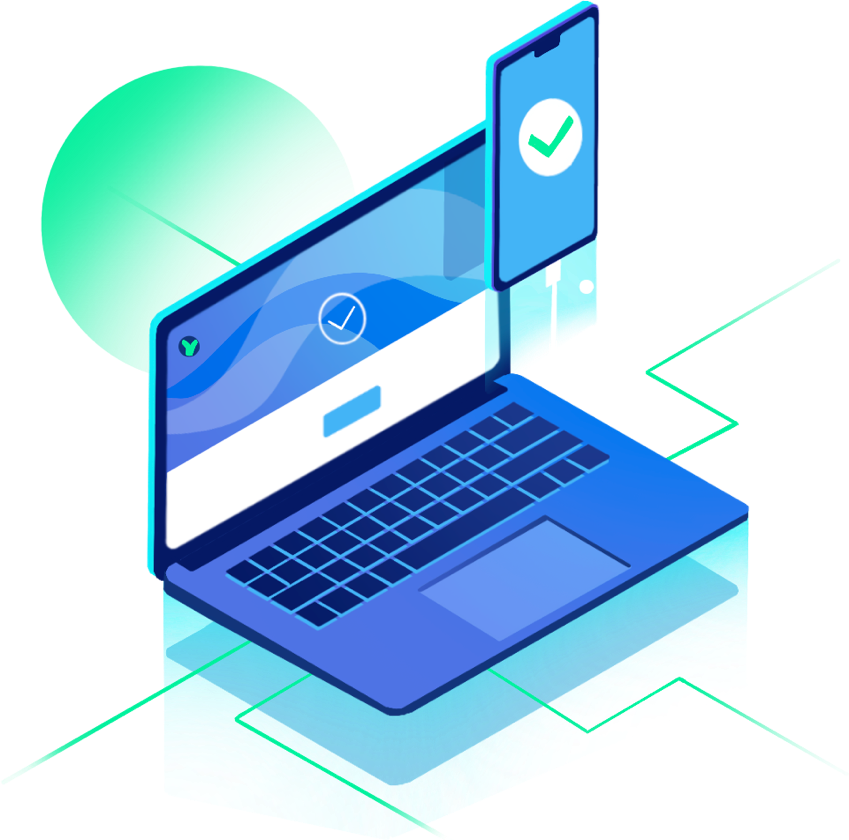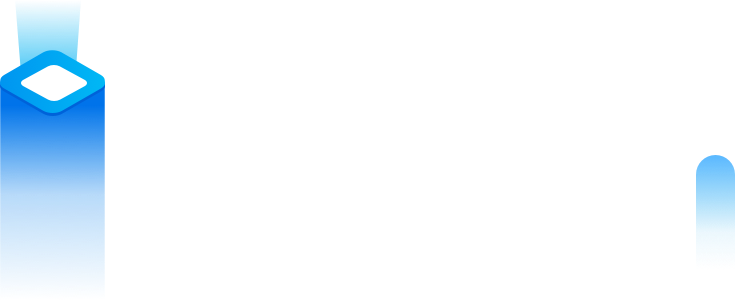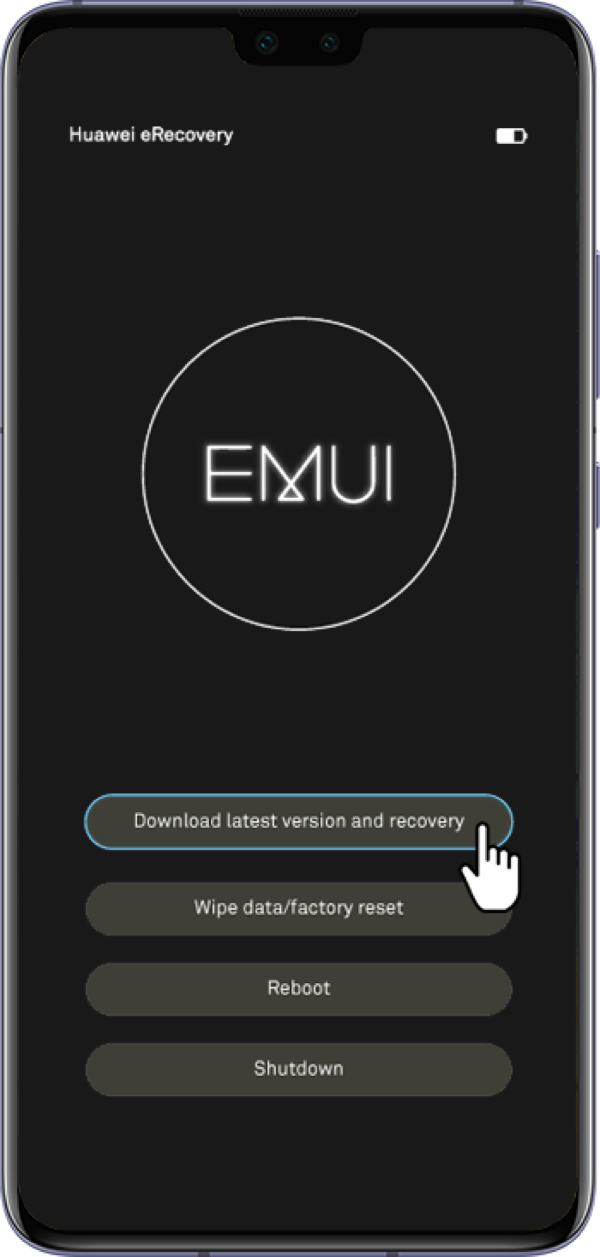Update Your Phone Easily in 3 Easy ways
How to keep your phone’s OS up to date?
Here are 3 easy ways allowing you to upgrade it with minimum efforts.
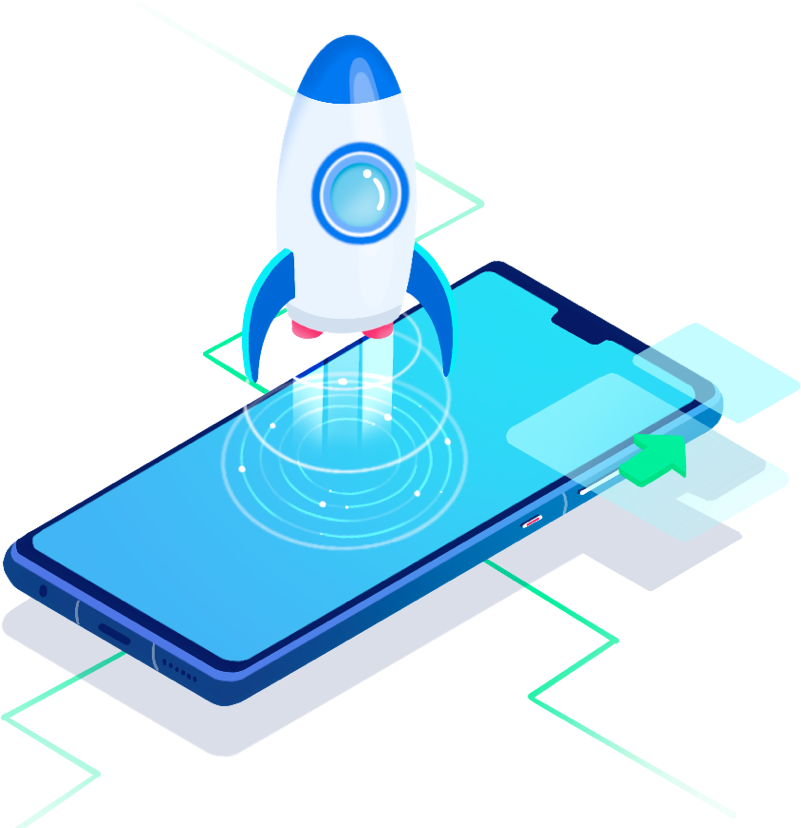
*Before update, please ensure that your
phone's battery level is above 30% and is
connected to a Wi-Fi network.
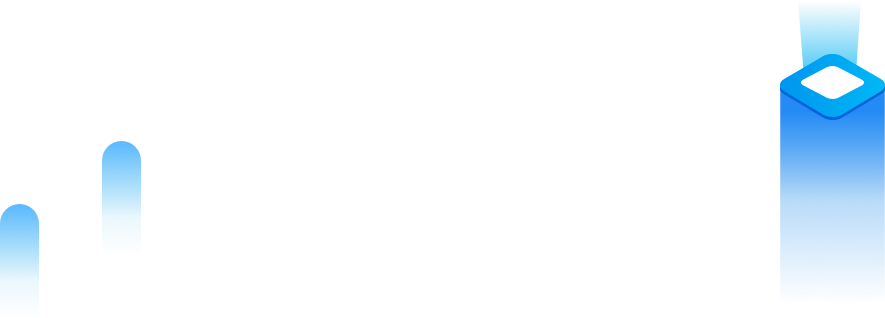
Online update (HOTA update)
If you prefer this method, please follow the instructions based on your system version to check whether a new version is available.
EMUI 8.X and earlier: Go to Settings> System update> Check for updates.
EMUI 9.X, EMUI 10.0, and Magic UI 2.X: Go to Settings> Software update> Check for updates> Install now.
If a new version is available, touch the new version to download the update package and install it according to instructions.
If the Check for updates screen shows that the phone is already running the latest version, enter the System update > Download latest full package to update your phone.
* Download latest full package function is not supported in EMUI 9.0 & Magic UI 2.0 and later versions.
Update your phone using HiSuite
Before using this method, please ensure that you have installed the latest version of HiSuite on your computer.
Firstly, connect your phone to a computer using a USB cable. Then go to the HiSuite page and click System update. When a new version is detected, the system will be automatically updated.
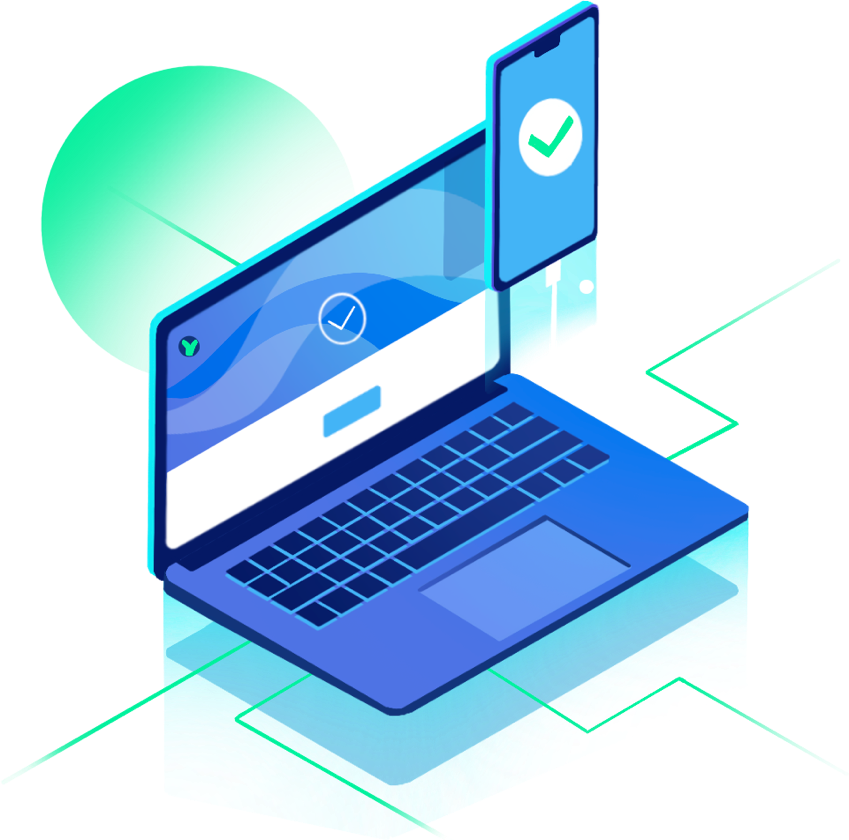
If your phone cannot be powered on or the system is unstable, update or restore the system can solve the problem. And use eRecovery to do so is the best choice in such situation. How to use it?