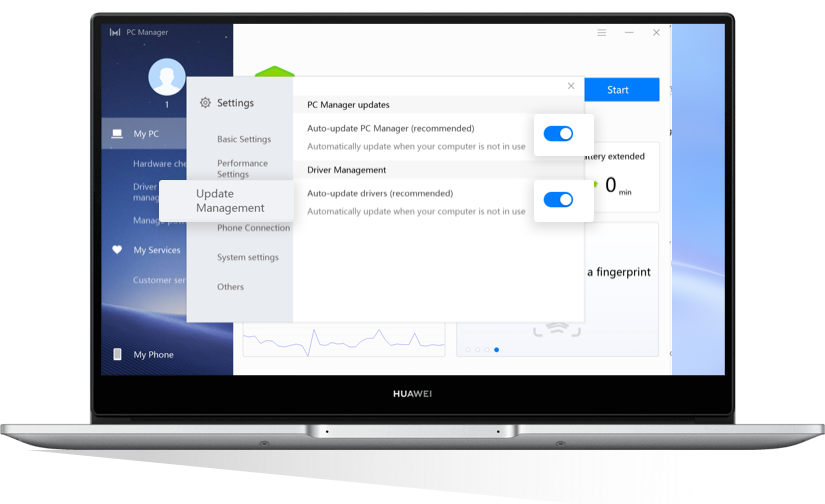Your laptop’s fan is loud? Try these tips
HUAWEI laptops are equipped with rapid heat dissipation technology, enhancing air flow to cool the computer rapidly and quietly for a better working experience. Nevertheless, there are certain factors that can potentially have an effect on the noise your laptop’s fan make. Find in this article what these are and what you can do about it.

Why does the laptop
make noises?
It is normal for the fan to make some noise due to its mechanical structure. The speed of the fan adjusts intelligently based on the laptop's workload in order to maintain the balance between heat dissipation and noise cancelation.
When CPU-intensive apps are running, the fan will speed up to dissipate heat more quickly, which may result in a louder noise. You can try the following methods to reduce the noise.
*Reminder: Some HUAWEI laptop models are not built in with fan, such as MateBook, MateBook E, MateBook E 2019, MateBook X and MateBook X 2020 .

Troubleshoot fan noise issues according to the scenarios below.
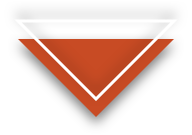
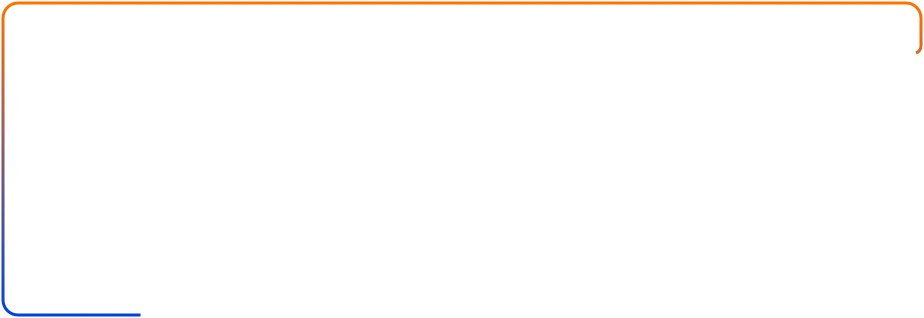
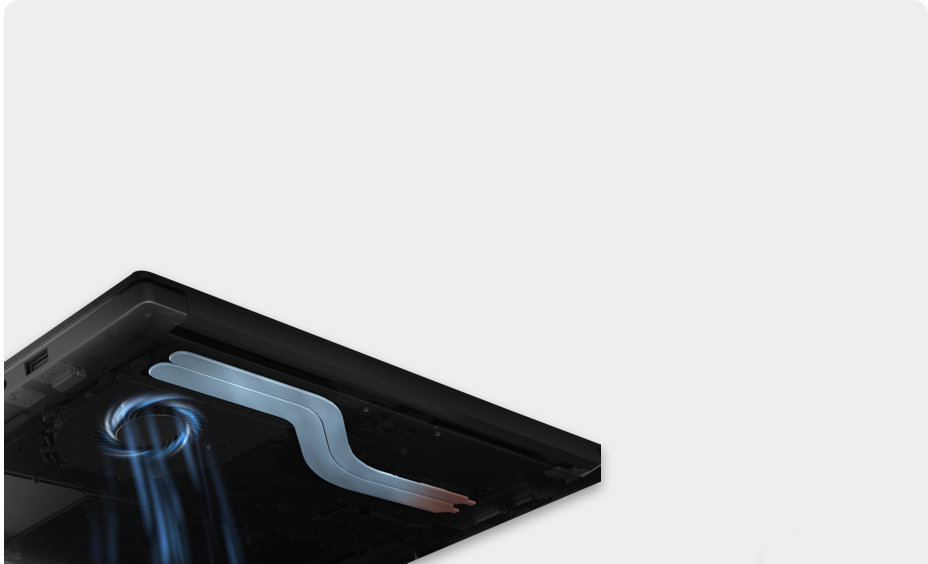
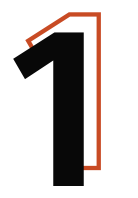
If the fan noise is loud when the laptop is first powered on


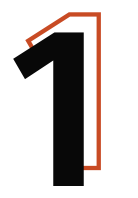
If the fan noise is loud when the laptop is first powered on

Wait until the system update is complete
When the laptop is powered on for the first time, the system will be automatically updated in the background. If this process goes on for a long time, the laptop will become overheated, causing the fan to run faster and thus generating a louder noise.
After the update is complete, try restarting your laptop – you will find the noise has been reduced.
Disable unused apps
If too many apps are set to run in the background during the start-up, the laptop will get overheated and trigger the fast running of the fan. Right-click the task bar and click Task Manager > Startup, then disable the apps you do not want to launch during the start-up.
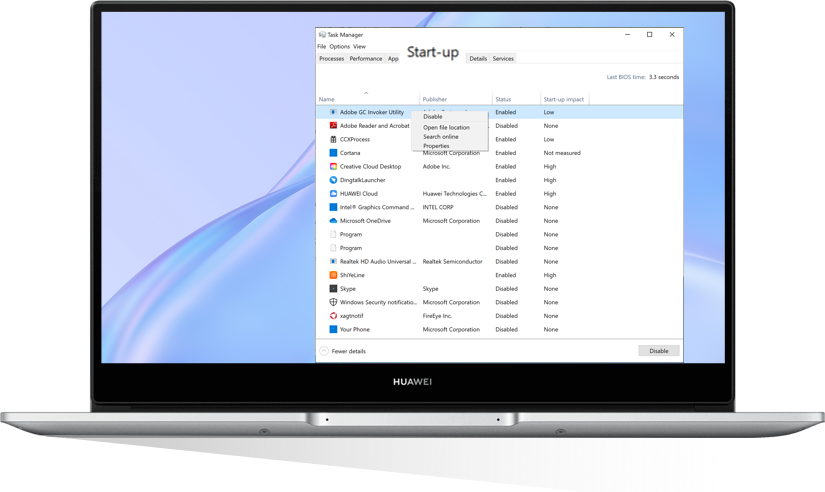
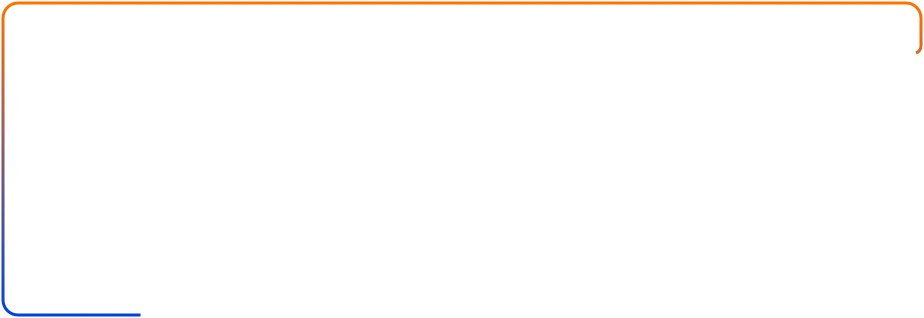
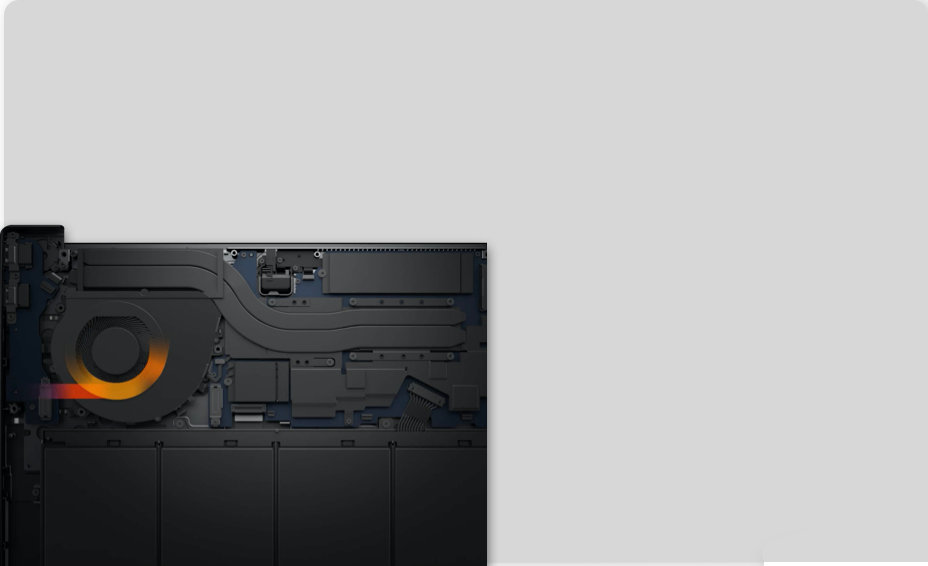
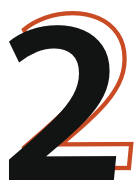
If the fan noise is loud while the laptop is operating


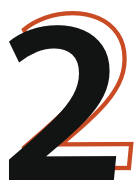
If the fan noise is loud while the laptop is operating

Disable CPU-intensive apps
When the laptop is running intensive operations, the power consumption of CPU and GPU will be high. In this case, the fan speed will be increased accordingly to dissipate the heat. Right-click the task bar and then click Task Manager > Processes. Right-click the intensive apps and click End task.
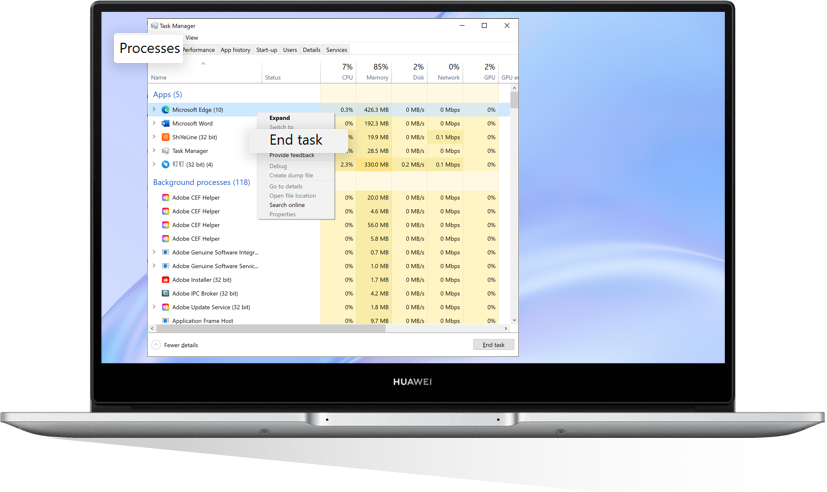
Close background apps
Apps running in the background occupy a big share of CPU resources. As a result, the fan speed will be increased which consequently leads to a higher noise level. Go to Task Manager > Processes, and rank the apps to identify those processes with high CPU usage. If a process is not necessary, right-click it and select End task.
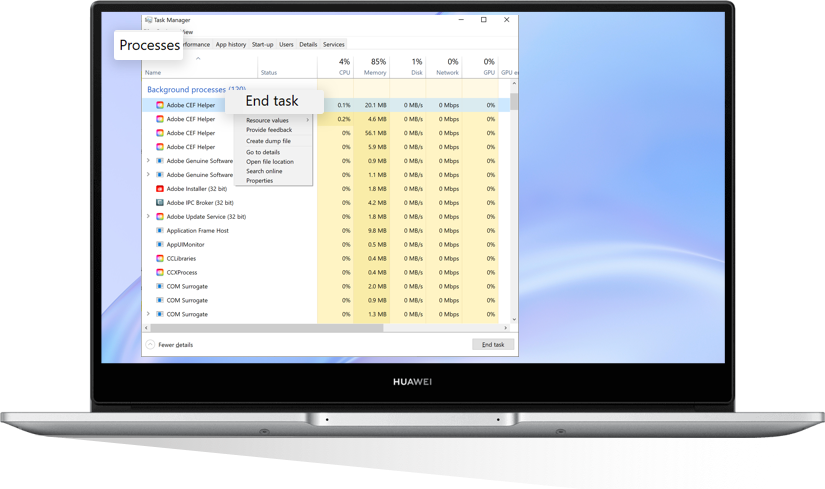
Update PC Manager and drivers
Open PC Manager, click  > Settings > Update Management,
and enable Auto-update PC Manager and Automatically update drivers. When left idle,
the laptop will automatically update the PC Manager and the drivers to the latest version for better performance.
> Settings > Update Management,
and enable Auto-update PC Manager and Automatically update drivers. When left idle,
the laptop will automatically update the PC Manager and the drivers to the latest version for better performance.
Tap the arrow to see the next step
*Reminder: To update the drivers, the laptop needs to be connected to a power source with its battery level above 30%.
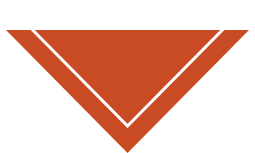
Fan’s aging, lack of oil and failure will also lead to an increase of noise, but you are not recommended to dismantle the device by yourself.

If after following the steps above, the issue still persists, back up your laptop’s data and book a repair for further inspections. To do this, open the Support App > Services > Quick Services > Postal Repair. Alternatively, visit the Postal Repair Service webpage or contact HUAWEI Customer Services via Live Chat.