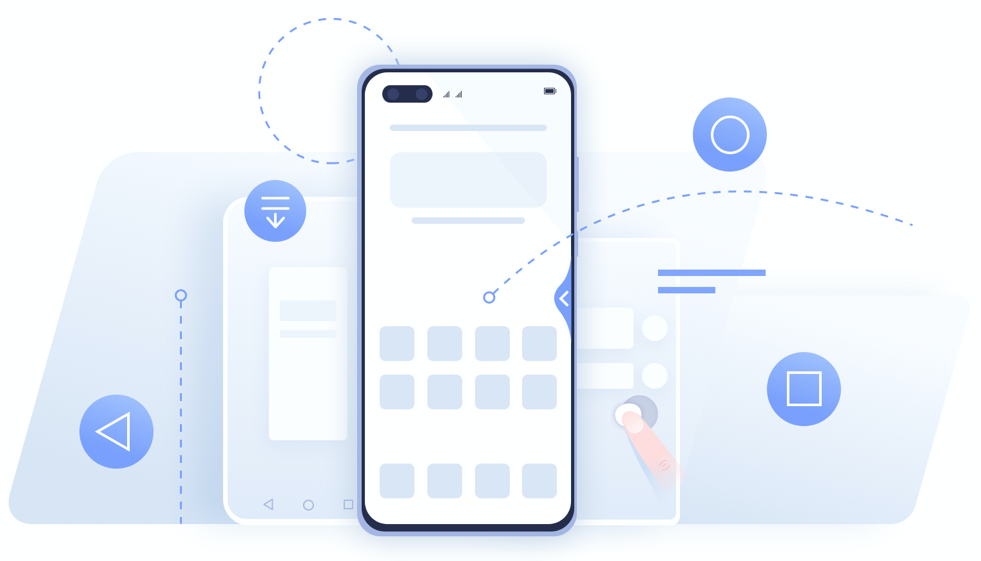
P40 series, Mate 30 series and Mate 20 series, etc, *support three types of navigations, including Three-key navigation, Gestures and Navigation dock. You can select any type of navigation depending upon your preference.
If you are not sure whether your device supports this function, please check Huawei official website or contact official hotline.

Go to Settings > System & updates > System navigation, and select Three-key navigation. Touch Settings to select the navigation key combination you prefer.
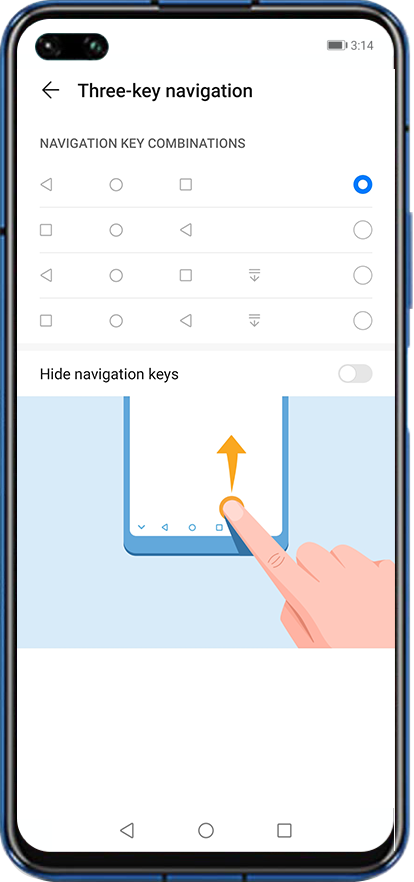
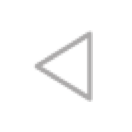
Back key: Tap to return to the previous screen, exit an app, or close the onscreen keyboard.
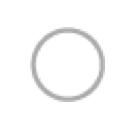
Home key: Tap to return to the home screen. Touch and hold the key, when the icon of Celia appears, swipe upwards to open Celia.
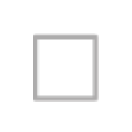
Recent key: Tap to display the recent tasks screen. Touch and hold it to access Split-screen mode.
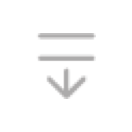
Notification key: Tap to open the notification panel instantly.
Go to Settings > System & updates > System navigation, and enable Gestures.
Once Gestures has been enabled, you can:
-
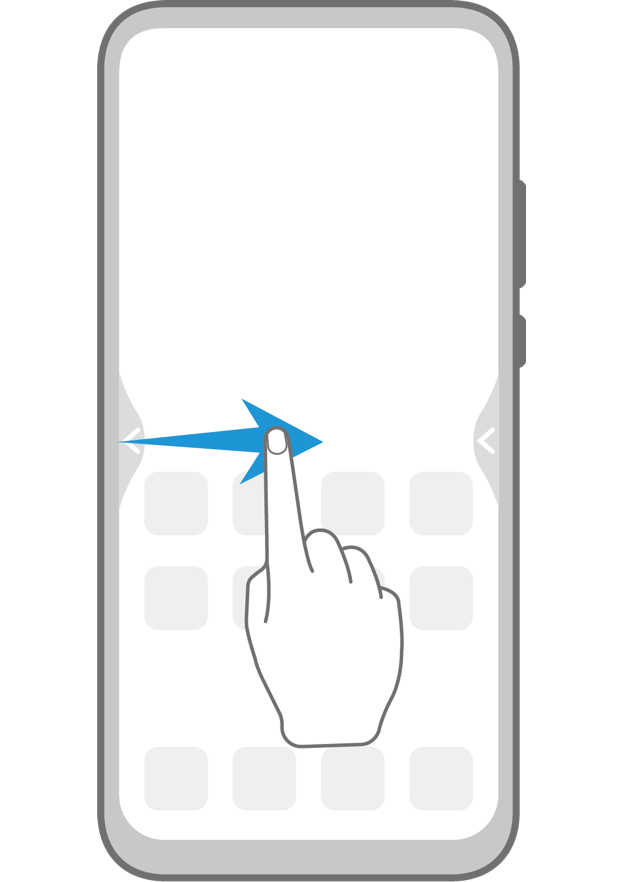
Go back to the previous screen
Swipe inward from the left or right edge of the screen.
-
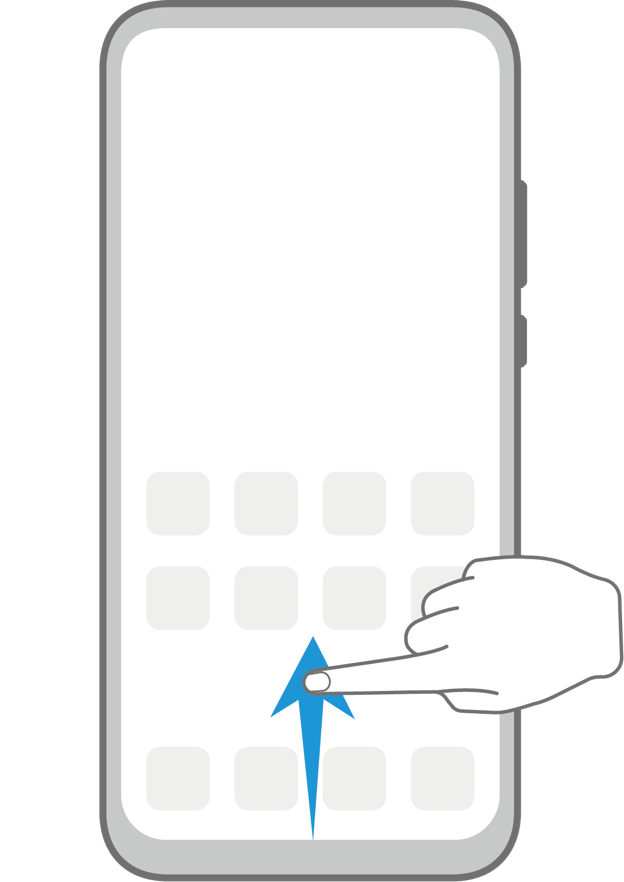
Return to the home screen
Swipe up from the bottom of the screen.
-
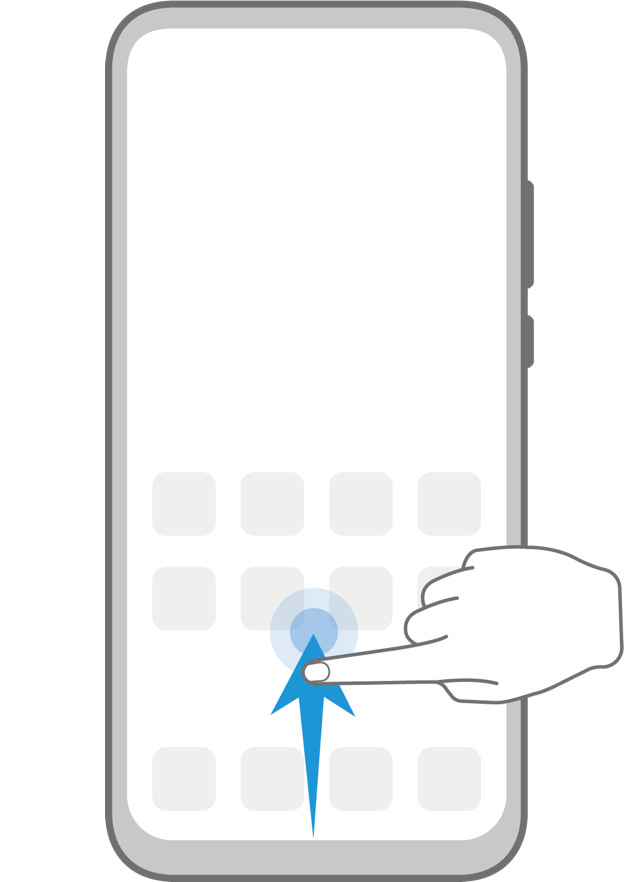
Access the recent tasks screen
Swipe up from the bottom of the screen and hold.
-
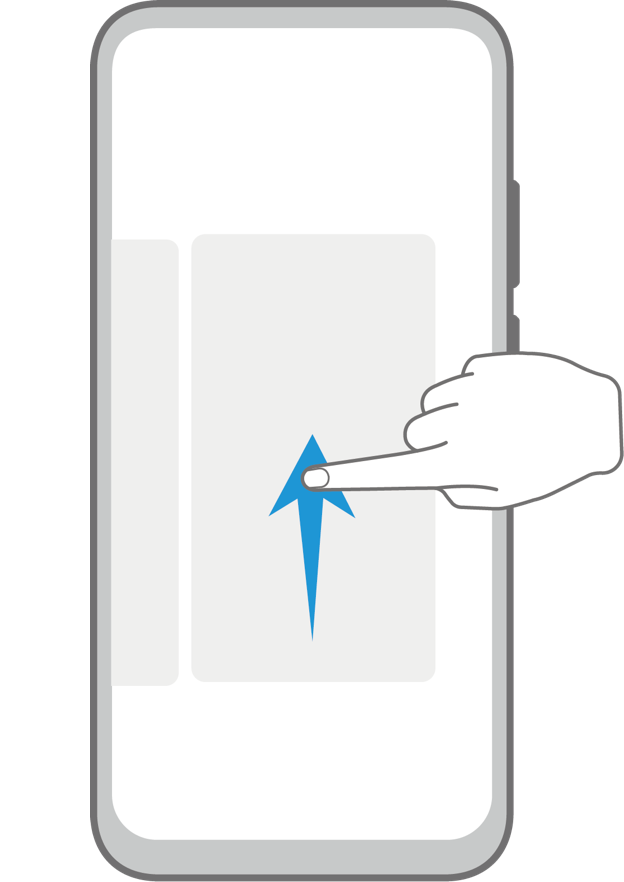
Close an app
Swipe up on an app preview to close the app from the recent tasks screen.
-
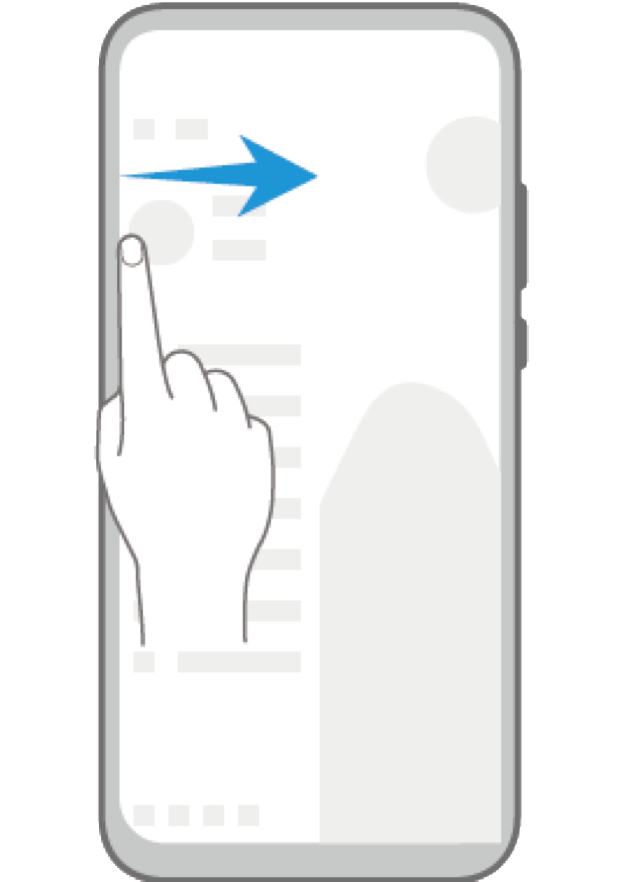
Access in-app menus
In applicable third-party apps, swipe inward from the left or right edge near the top of the screen.
Go to Settings > System & updates > System navigation > Navigation dock, and enable Navigation dock.
After the Navigation dock button appears, you can:
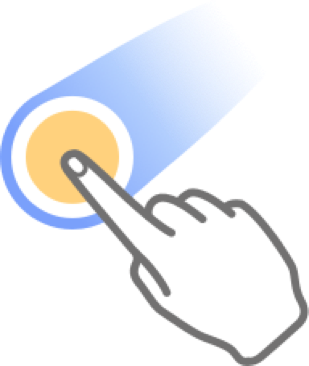
Drag the button to your desired position.

Touch the button to go back.
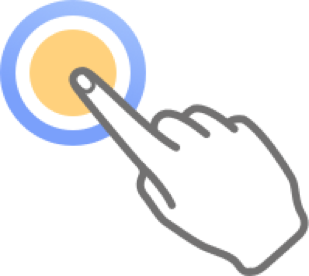
Touch and hold the button, then release it to go back to the home screen.
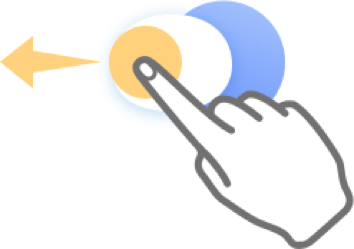
Touch and hold the button, then swipe left or right to view recent tasks.
Try the methods above to customize and choose your own navigation type now.
Reminder :
The instructions above are followed with P40 as an example. It may be slightly different in other Huawei or Honor phones. Please adjust according to your actual situation.