
Got Pentakill in mobile games, you may want to capture the screen and share game achievements. Read a fascinating part in the novel, why not take a screenshot and share to your friends? Enjoy the pleasures of life with more people by simple screenshots.

Except from pressing the Power and Volume down keys simultaneously, The following gestures are also useful for taking screenshots.
How to use gestures to take a full screenshot?
-
Notification bar: Swipe down the screen from the top.
Once the notification bar is shown, swipe down again for a second time, then tap Screenshot
 .
. -
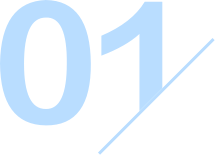
Three-finger

Swipe your three fingers
down on the screen. -

"Knock Knock"
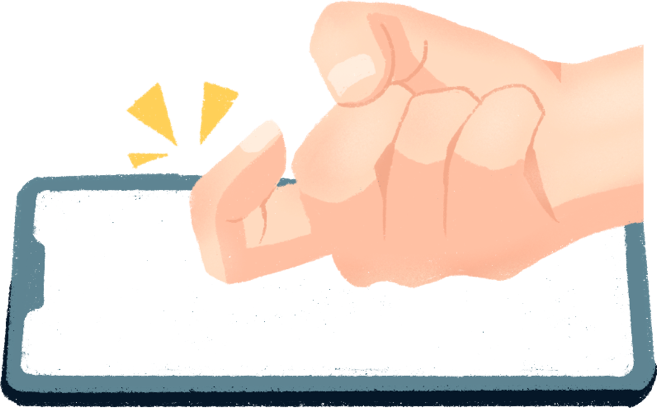
Quickly knock twice on
the screen with a knuckle.

1/3

Reminder: Three-finger and Knuckle screenshots need to be enabled before using: Settings>Accessibility features>Shortcuts & gestures>Take screenshot.
How to use gestures to take a partial screenshot?
If you only want to capture part of the screen, knock firmly on the screen with your knuckle and draw an enclosed area.
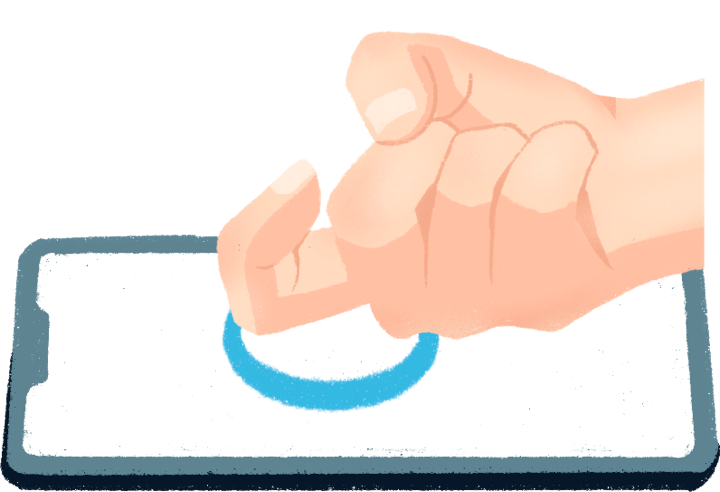
Adjust the shape as you like, then tap Save in the lower right corner.
How to take a scrolling screenshot?
When a full screenshot cannot cover all you want, how to take a longer one?
Try the scrollshot. Knock firmly with a knuckle and draw an "S" on the screen, the phone will automatically begin capturing a scrolling screenshot. Then simply touch the scrolling area to stop it.
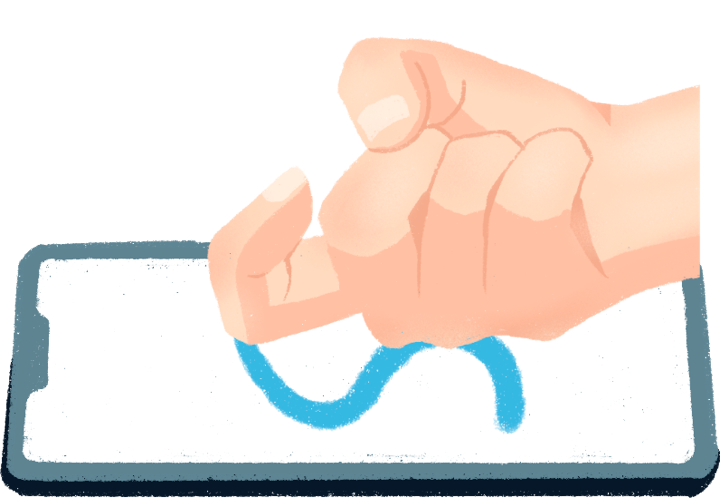
Alternatively, you could take a regular screenshot first with any gesture, then tap on the thumbnail at the bottom left corner and select Scrollshot  to start taking.
to start taking.
After taking a regular screenshot, you could also swipe down the thumbnail of it to start a scrolling screenshot.
Tips: Scrollshot does not support landscape screen orientation, or the interface contains content that affects picture splicing. Besides, due to security y concerns, some shopping or financial apps may block the screenshot feature.
How to share the screenshot?
After taking a screenshot, swipe the thumbnail up to share through multiple ways, including Huawei Share, Bluetooth, Messaging and Email, etc.
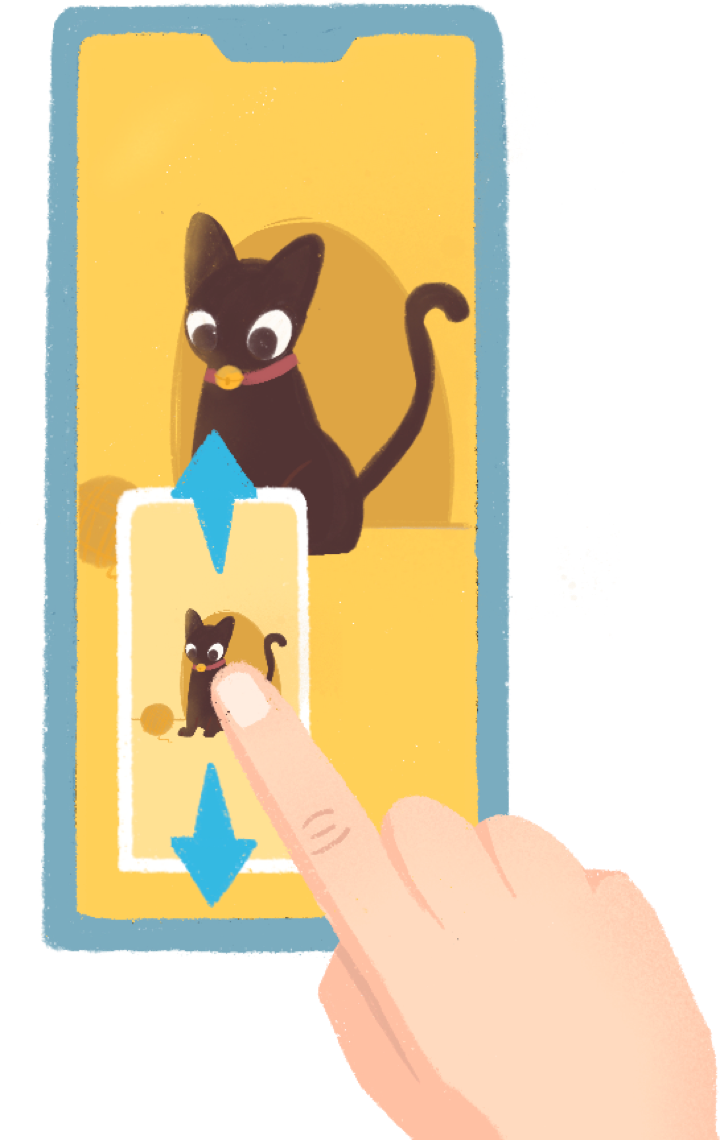

Hope the above easy gestures for
screenshots would be helpful for you.
*The instructions above are followed with EMUI10. It may be slightly different in other versions. Please refer to your smart phone model and system prompts for specific steps of screenshots. If any screenshot option is not found in the phone, this phone model does not support it.