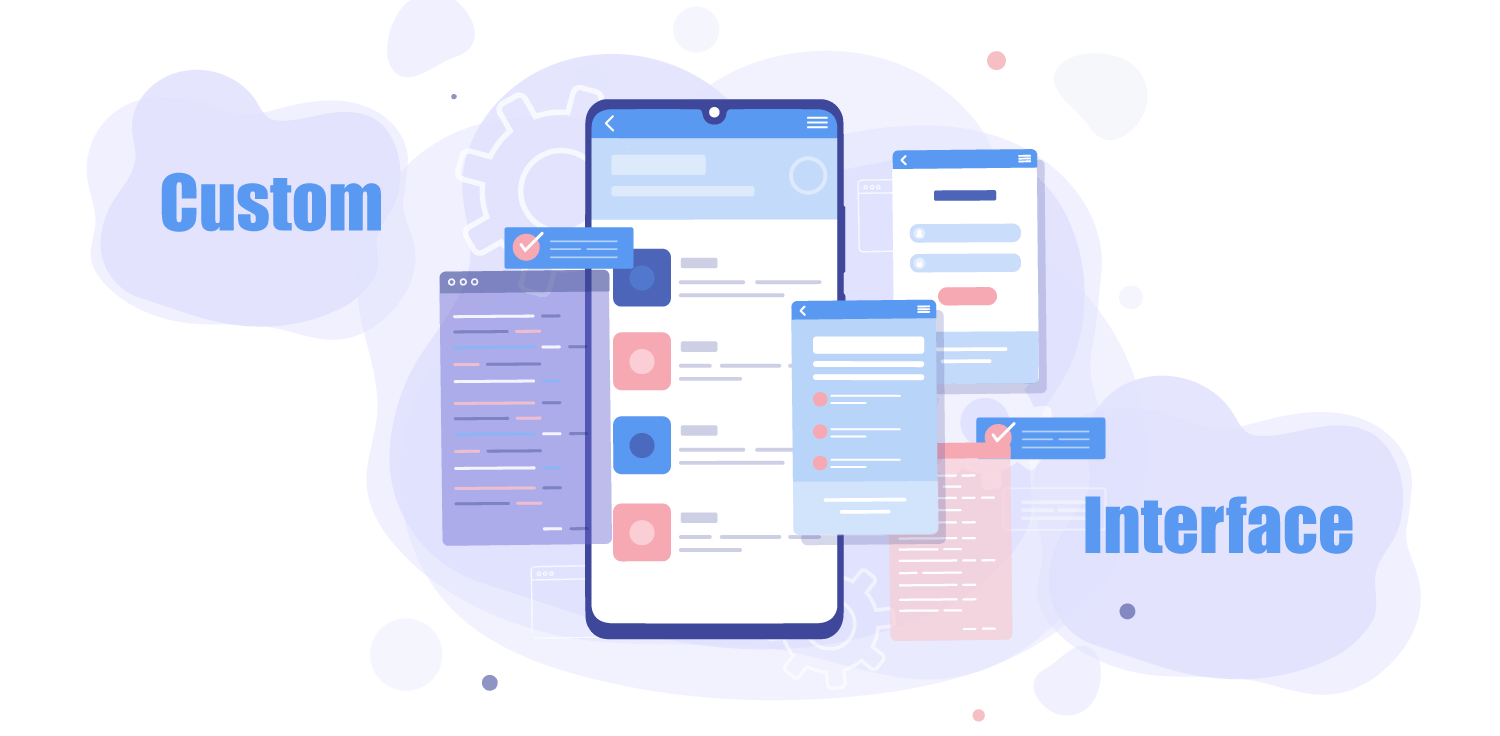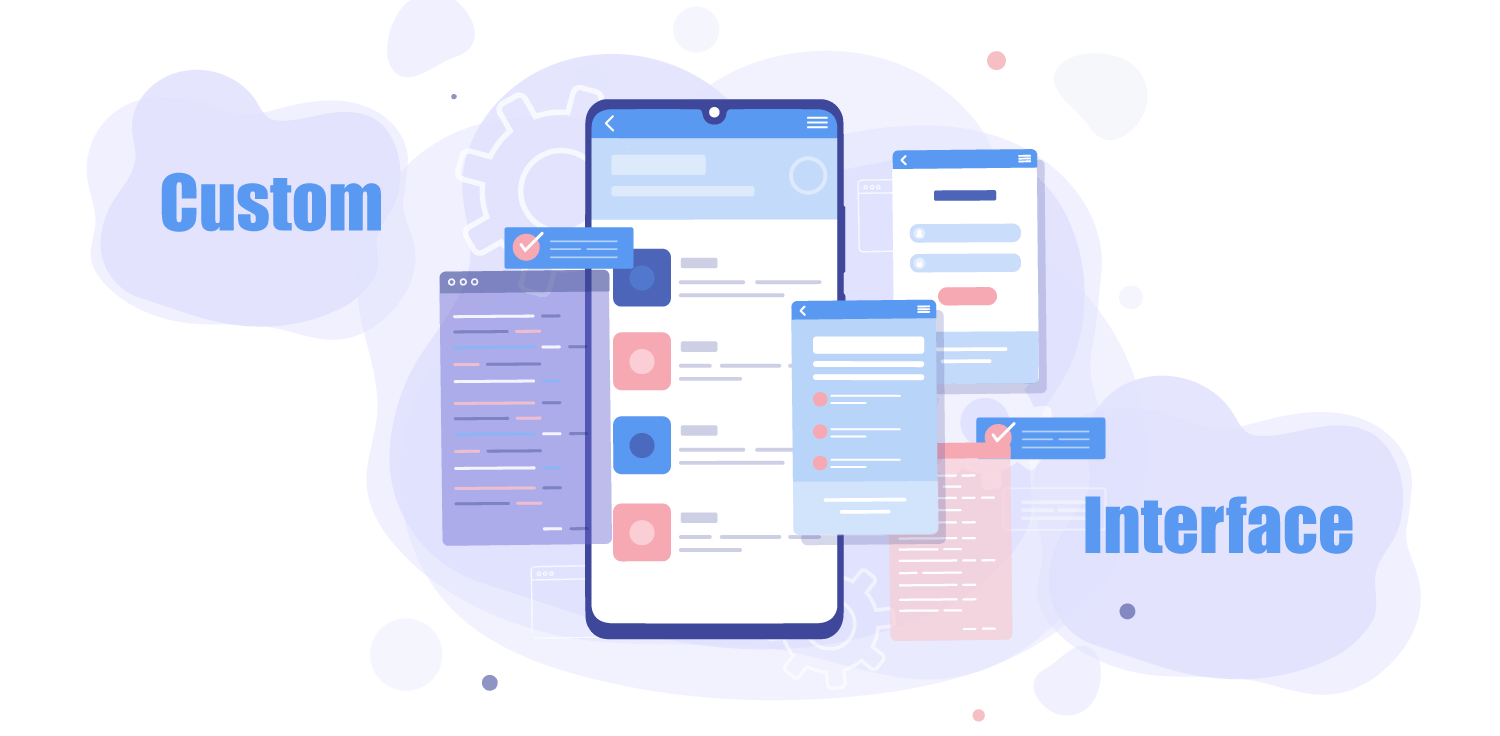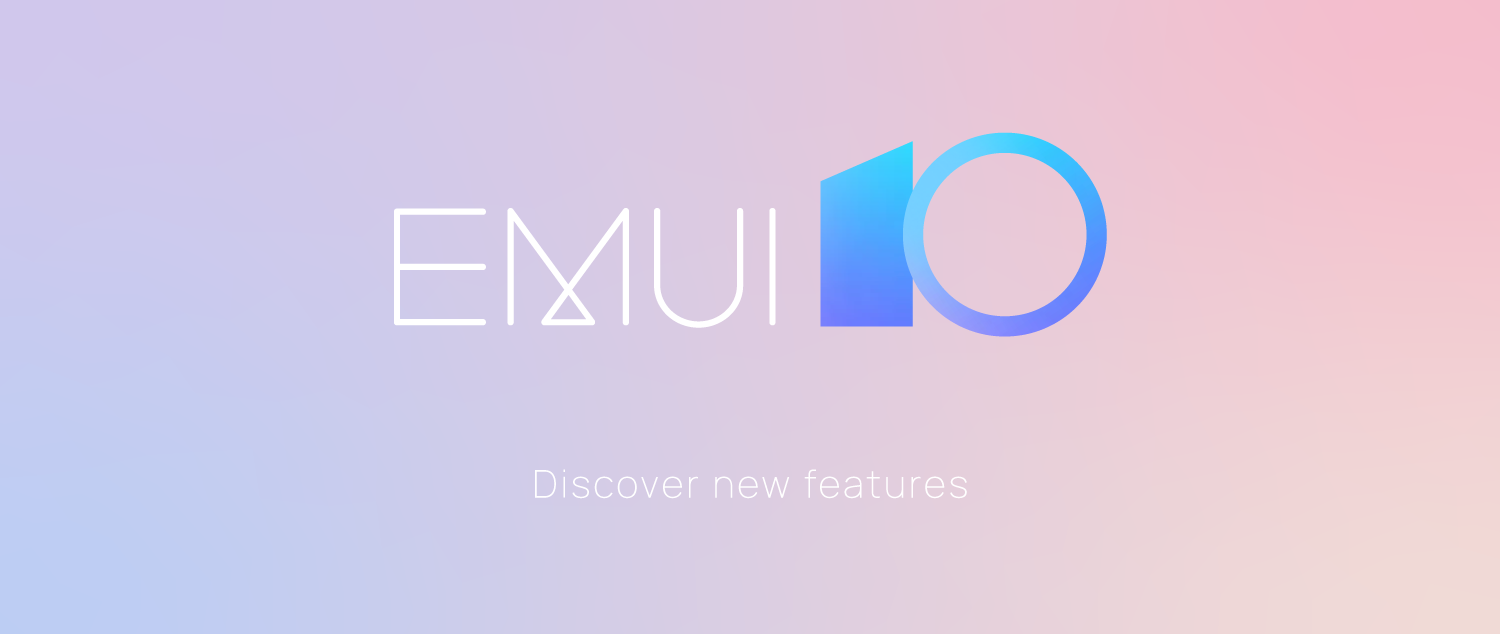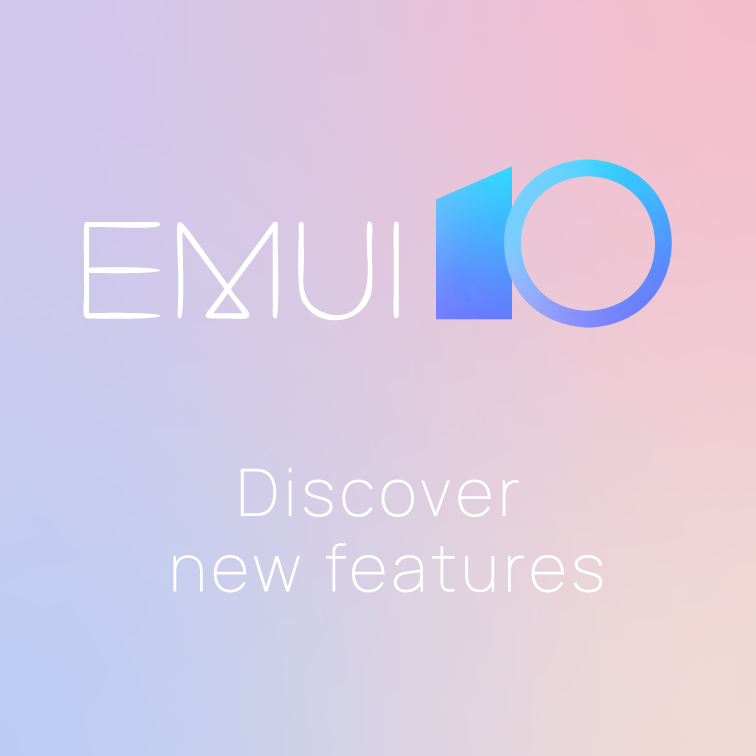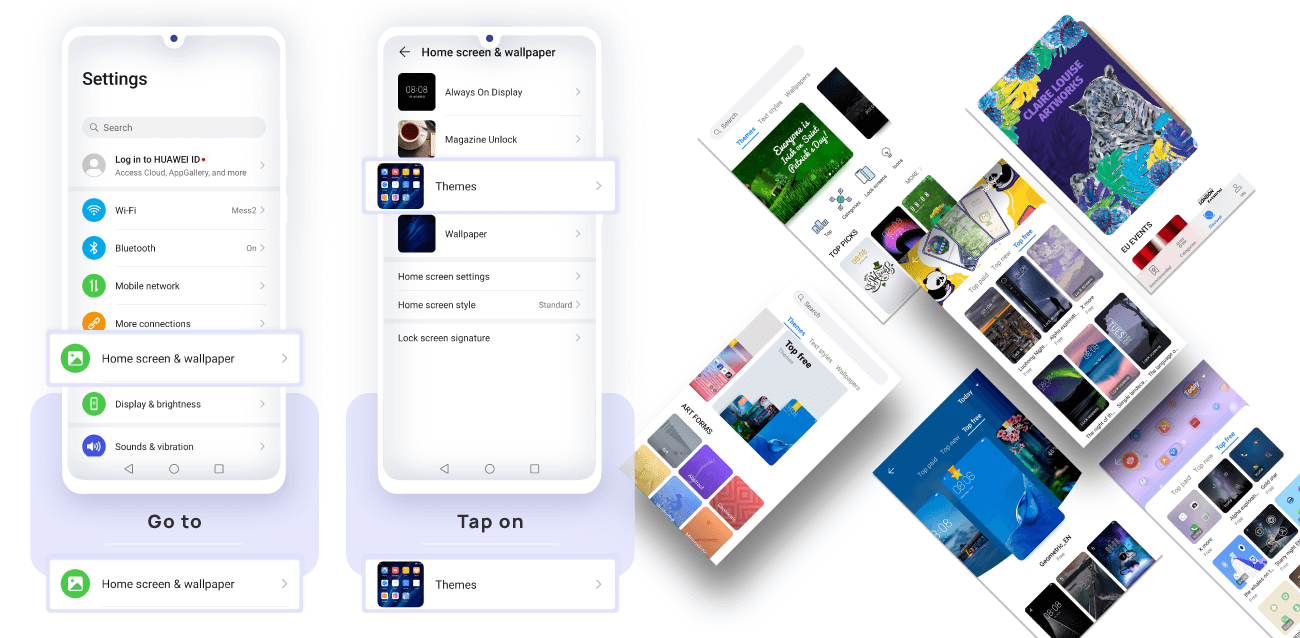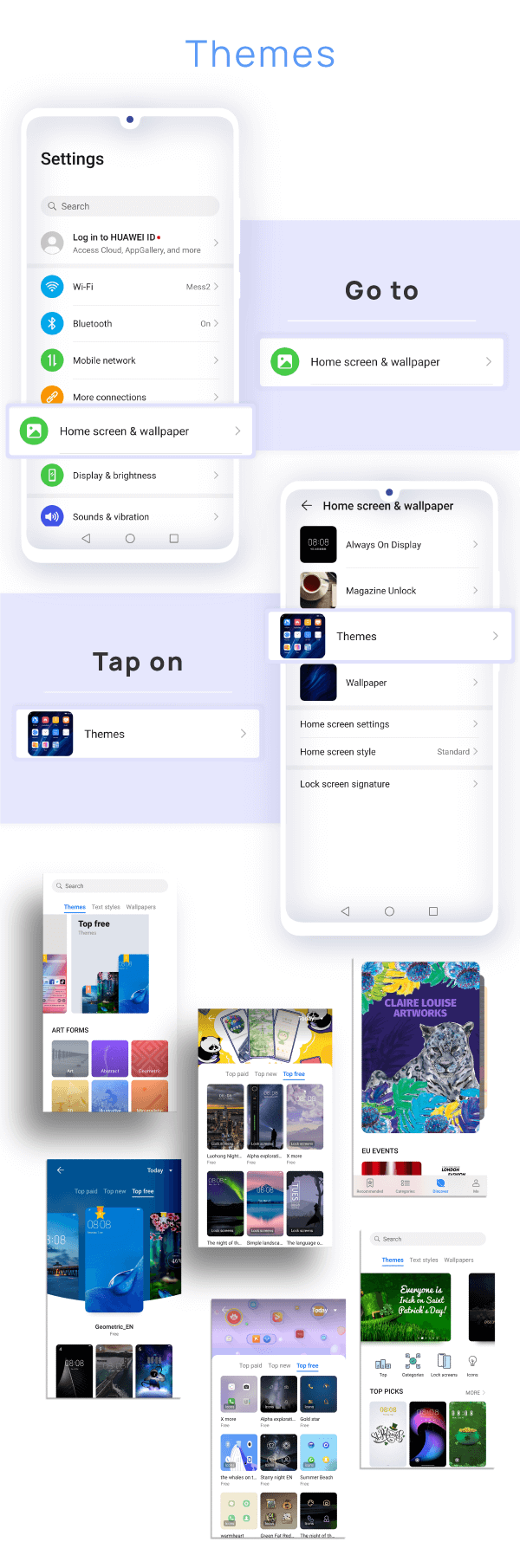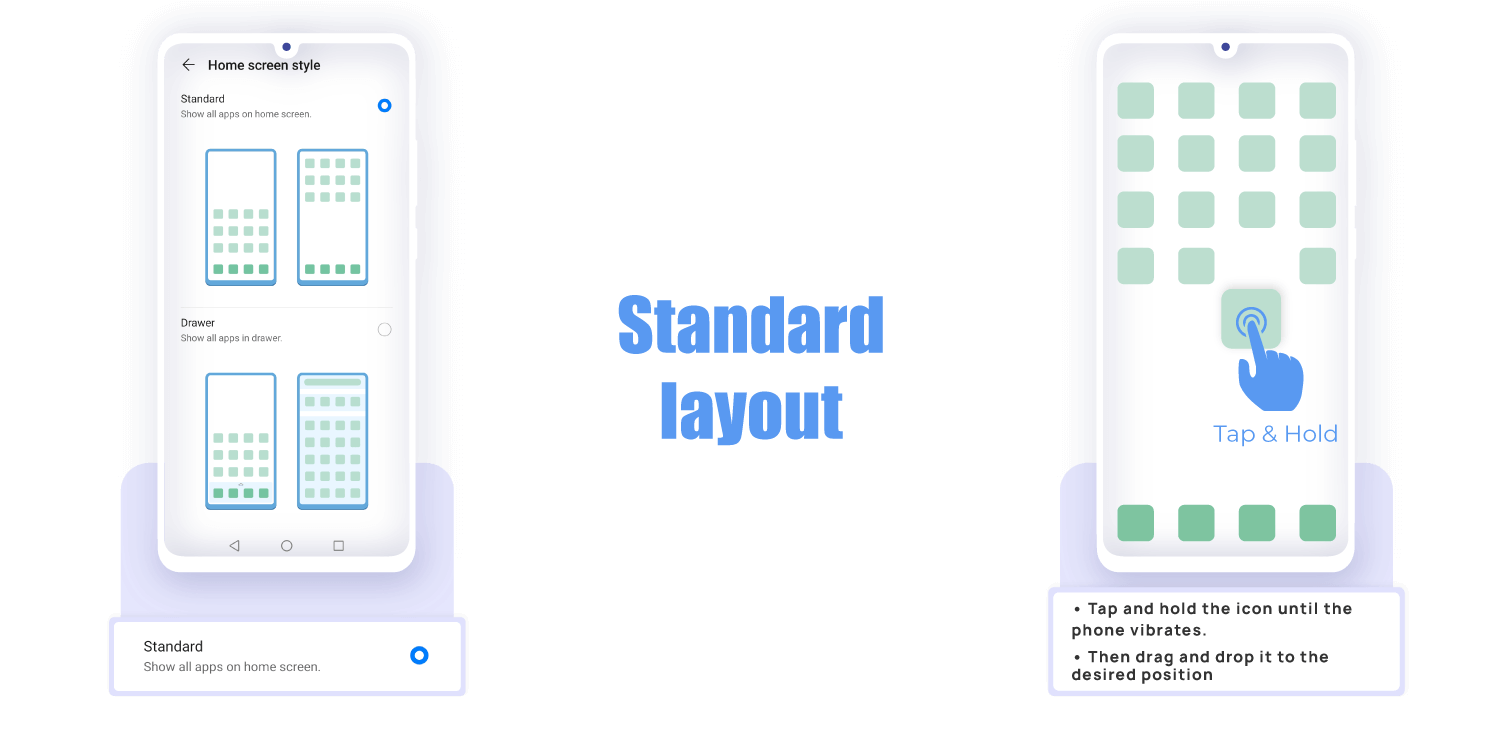Customization
One of the greatest features of EMUI 10 is its high level of customization, allowing you to set up your smartphone exactly the way you want.
You can personalize the background, put the apps in a dedicated drawer or turn the notch into a notification bar.
It only takes a few easy steps to make your device look and feel perfect for you.